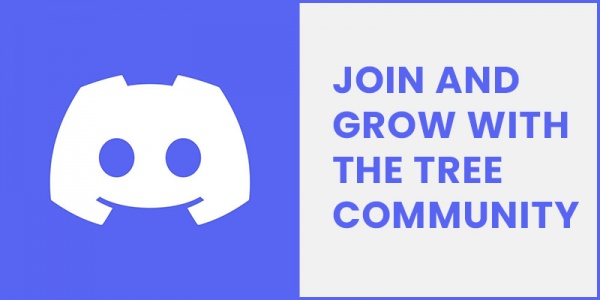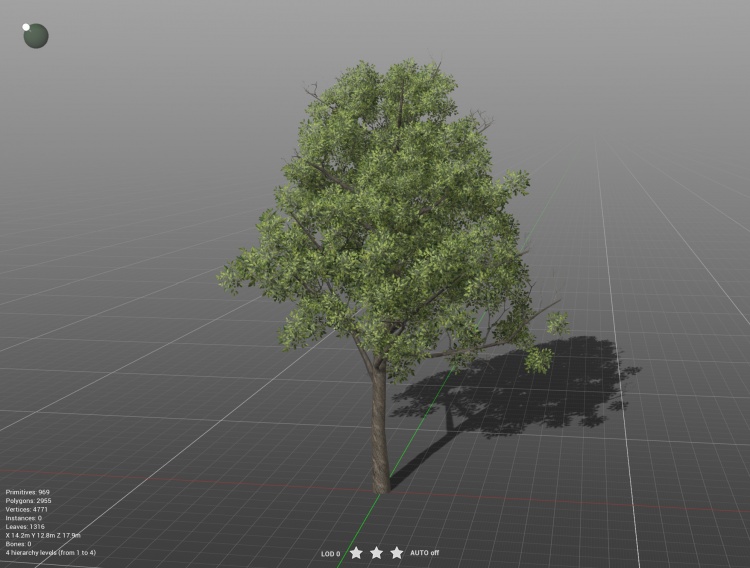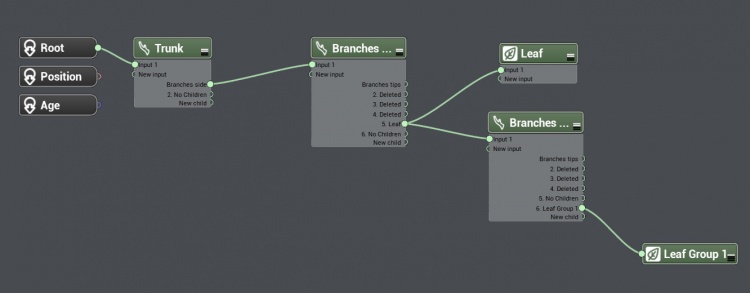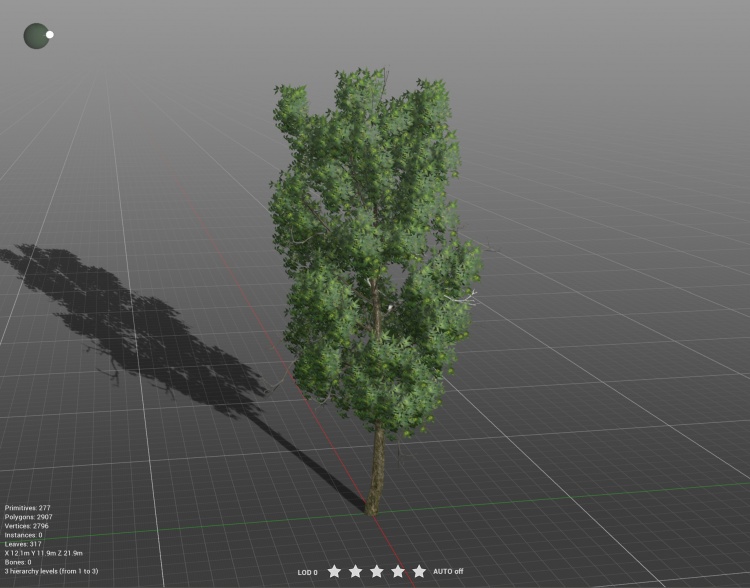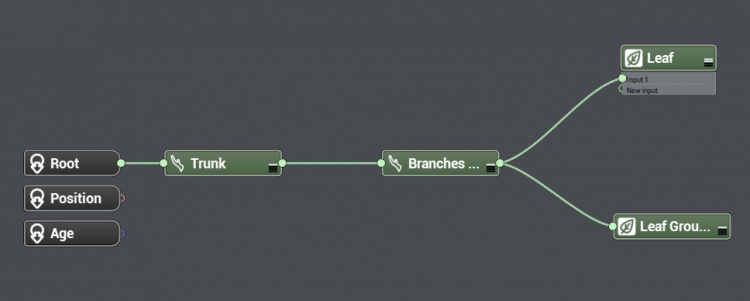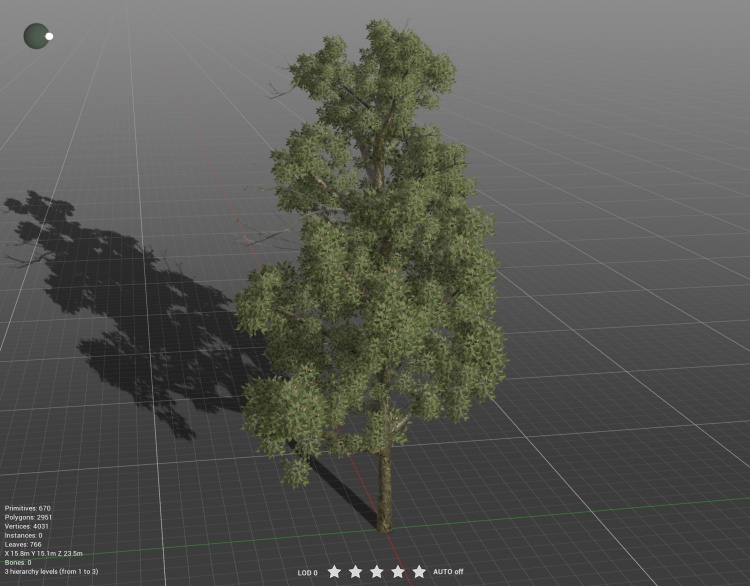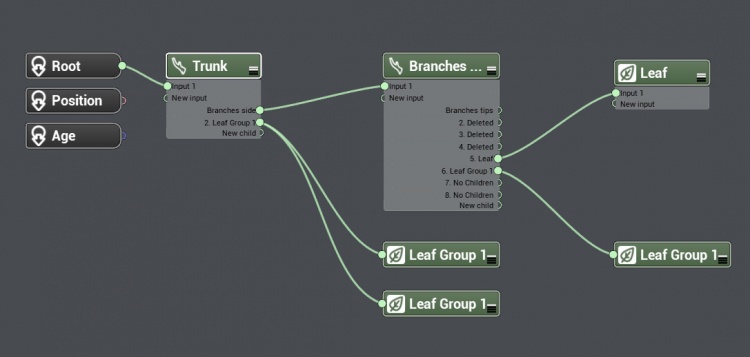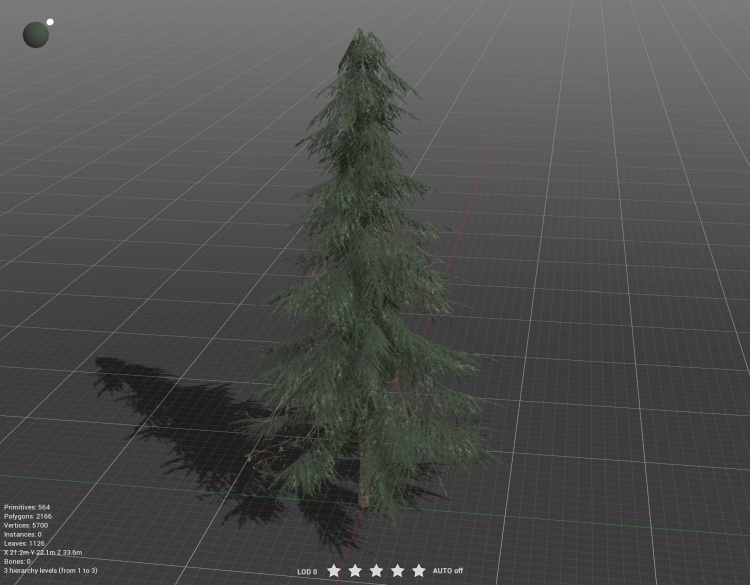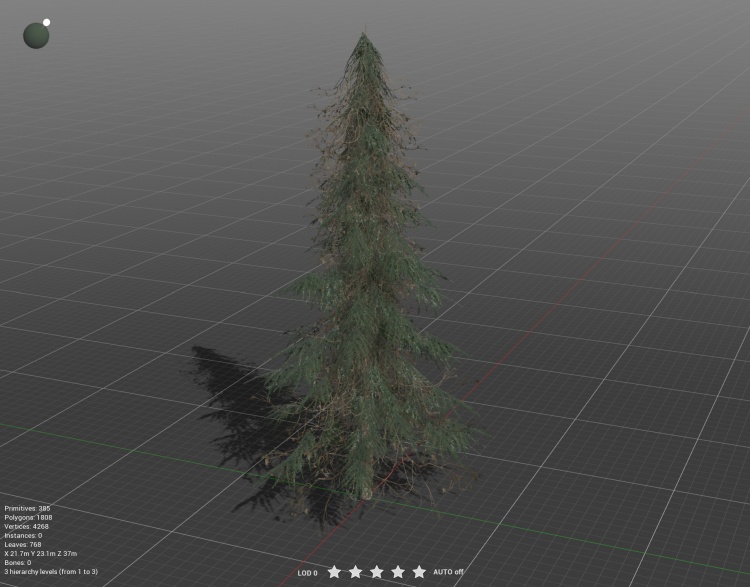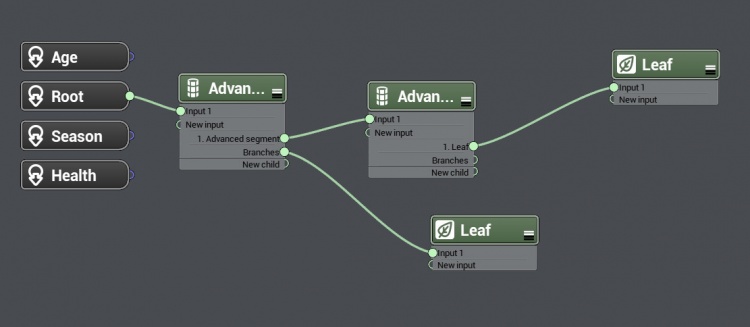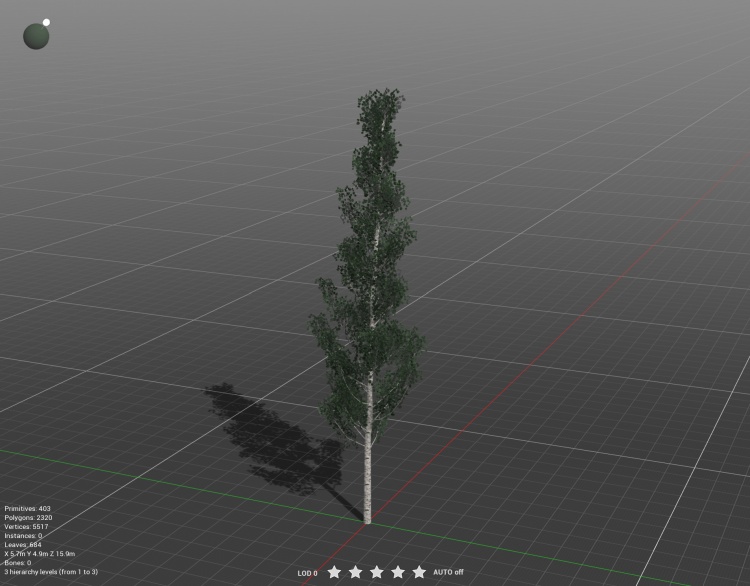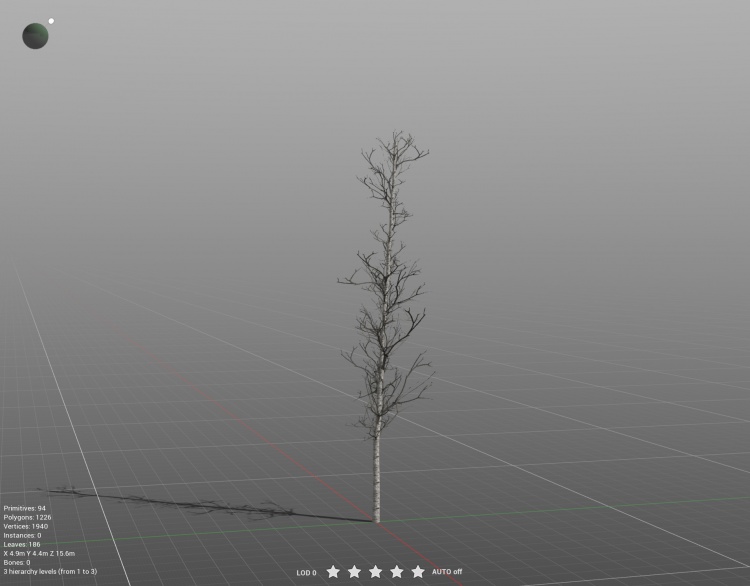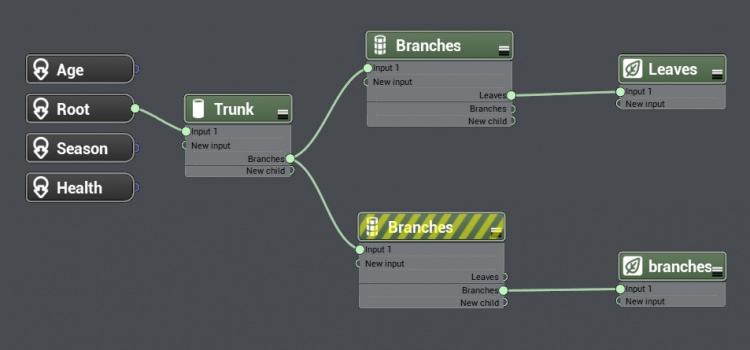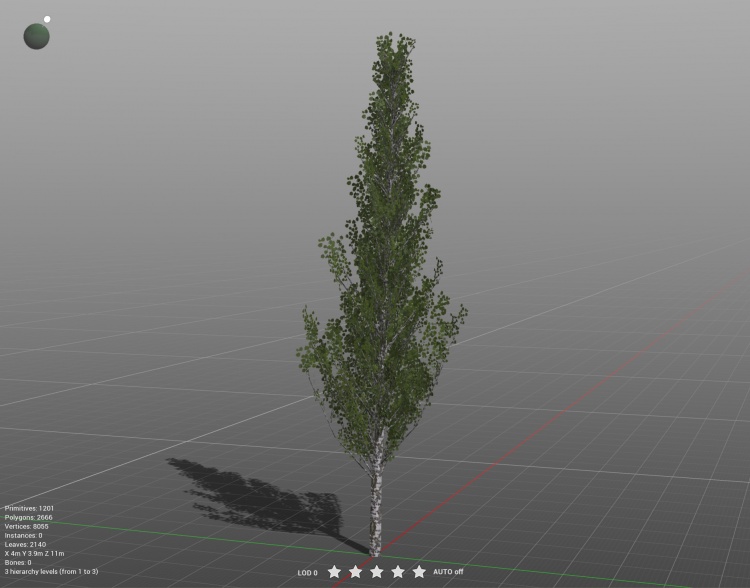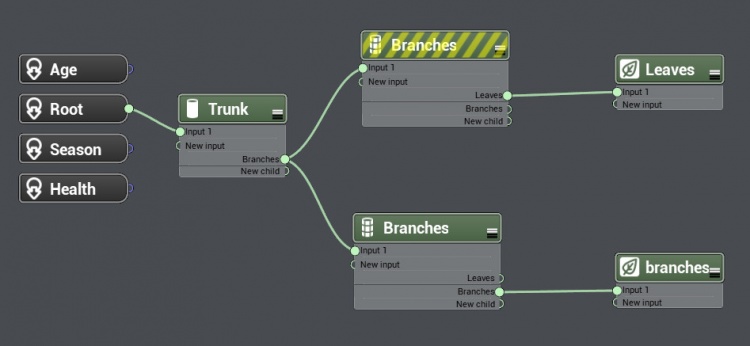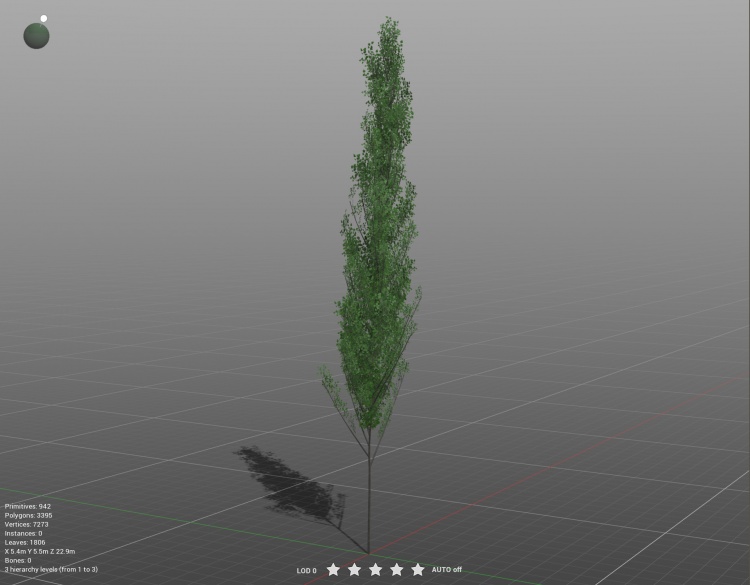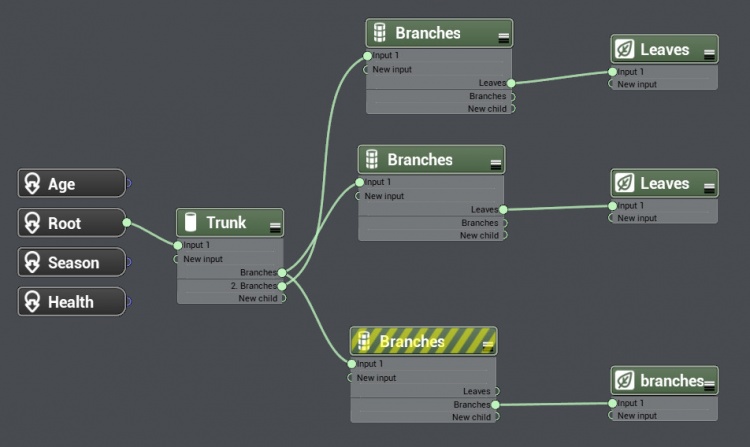Treez
This is a step by step tutorial that will teach you how to create a 3D TREE model for use in Trainz. This method uses PlantFactory (free software) to create the 3D tree model but you could use Blender or any other 3D modelling software in it's place. The principles are the same.
[[Image:treez.jpg|600px]
Contents |
Software Requirements
Before you start you will need:
- A copy of Trainz. Currently this is in development so in order to test this new foliage system you must be part of the BETA - JOIN.
- A copy of PlantFactory 2024. Click the Download button on that page, agree to the EULA and the next page the software should show for download.
- You need a set of textures (Bark and Leaves at a minimum) for your trees. These can be created from scratch using the likes of Photoshop (paid) or GIMP (free). You can look to source them from many different websites including Adobe Substance Library or other stock places. There are many other places you can purchase tree stock as a base or to get ideas to build from including CGTrader, TurboSquid and more.
PlantFactory
Examples
A good place to start is with one of our PlantFactory templates. This can speed up your development a lot, especially if you are new to PlantFactory.
Download Youtube Video 1 Example Files
Download Youtube Video 2 Example Files
Materials
There are two new materials to use for trees.
m.leafcard - Use this material for your transparent leaf cards that are not camera facing. This material structure is identical to m.pbrmetal. The only difference in setup is the name of your material.
m.leafcardbillboard - Use this material for your transparent leaf cards that are to be camera facing. This material structure is identical to m.pbrmetalmasked. The only difference in setup is the name of your material.
Tree Asset Structure
The new tree assets are scenery assets.
They use the .fbx format for their mesh files.
.PNG or .TGA is recommended for textures.
The new materials are outlined above.
You should try and keep the highest LOD under 5000 polygons. Each additional LOD level should drop down by 25%. Your lowest LOD should be under 1000 polygons, ideally under 500 polygons. There is no need to create billboards as Trainz will create this for you using a new "Imposter" system that will release alongside "Treez".
If using PlantFactory you will want to get the example files above and look at the metadata .txt files to determine what additional tags are being used.
PlantFactory Tutorial
Once the software starts up and you've either loaded one of the templates above or you've started a new tree from scratch, if you are new to PlantFactory, you will want to read the "PlantFactory — Reference Manual" (specifically 'Section 5 - Modifying Plants: Using Parameters') which can be accessed by clicking on the Main Menu -> Help -> Reference Manual. This manual explains everything you need to know about the software. It is definitely worth the read.
For those that want to come back to the manual later, here is a video breakdown on a very raw PlantFactory / Trainz explanation you can get started with.
Work-in-Progress Test Trees
There isn't one way to create trees in PlantFactory but these trees were created using the procedural node method.