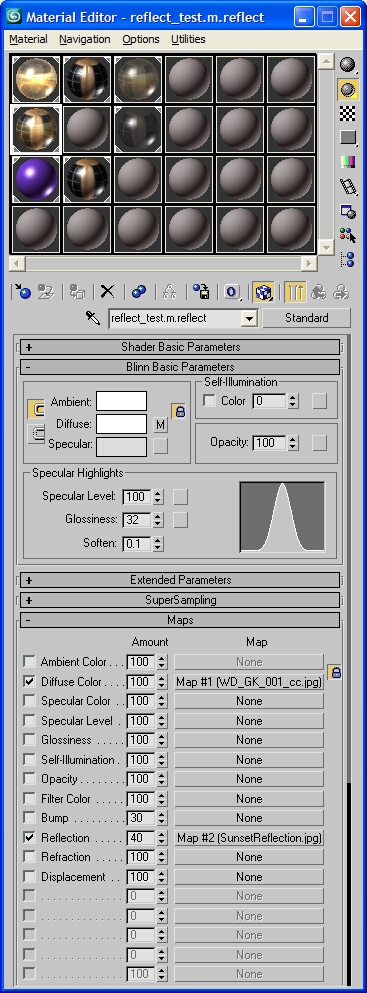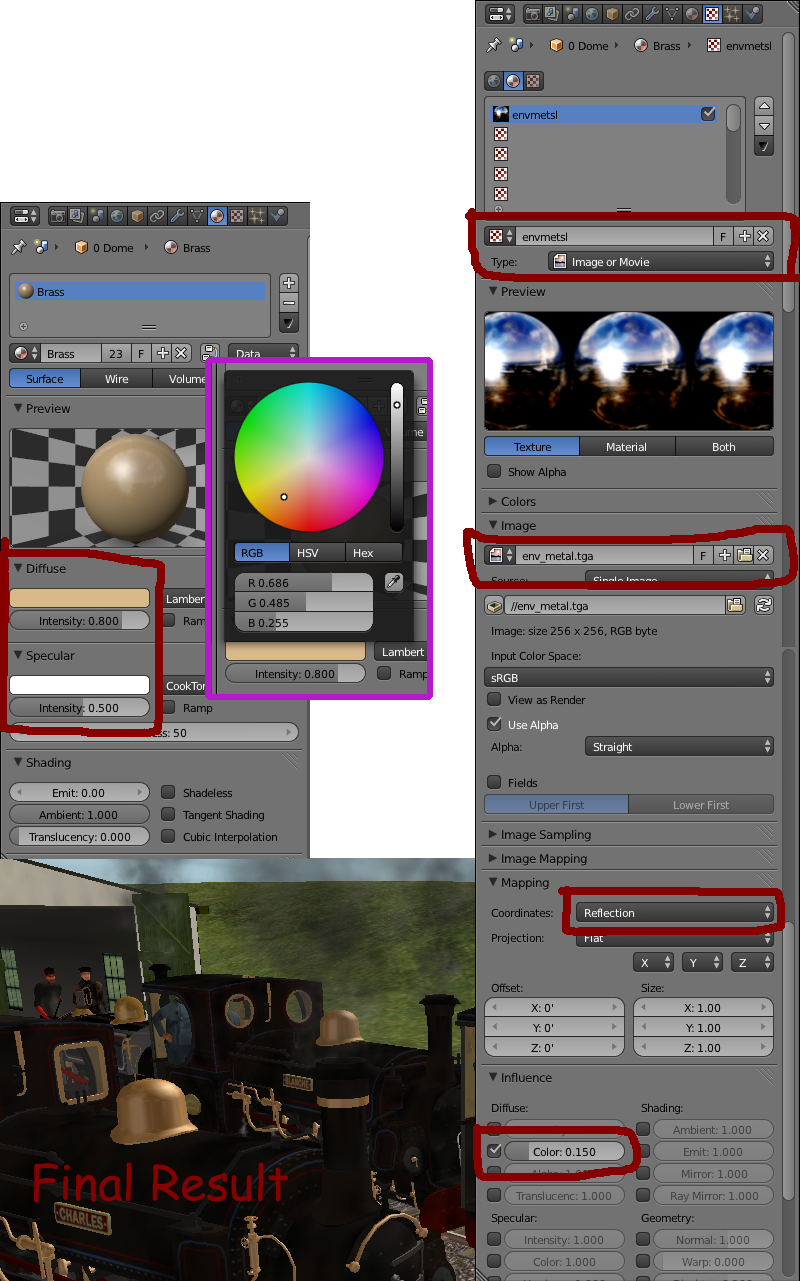M.reflect
(→Setting up m.reflect in Blender) |
(→Setting up m.reflect in Blender) |
||
| Line 22: | Line 22: | ||
1) This is the only time the Blender Trainz exporter will accept any kind of texture mapping other than UV. You don't have to do any mapping yourself, just select reflect and the exporter/Trainz does the rest. Setting the mapping type to reflect is what tells the exporter that this material will be of the m.reflect type. | 1) This is the only time the Blender Trainz exporter will accept any kind of texture mapping other than UV. You don't have to do any mapping yourself, just select reflect and the exporter/Trainz does the rest. Setting the mapping type to reflect is what tells the exporter that this material will be of the m.reflect type. | ||
| − | 2) Setting the Diffuse | + | 2) Setting the Texture > Influence > Diffuse > Colour slider to a low number (PEV recommends less than 0.3) is important, otherwise your object will be so shiny that it appears pure white. |
All the important settings are highlighted red in the accompanying image, the box highlighted purple shows example values for the diffuse colour used to get the brassy colour in the screenshot labelled final result. | All the important settings are highlighted red in the accompanying image, the box highlighted purple shows example values for the diffuse colour used to get the brassy colour in the screenshot labelled final result. | ||
Revision as of 07:48, 2 February 2014
Contents |
Description
Reflective material
Blends a reflection map onto a diffuse map. The blend between reflection and diffuse maps is controlled by the layerOpacity or amount value of the reflection map.
Preview
Max Settings
Max Settings in detail
- Ambient - Ambient color R,G,B
- Diffuse - Diffuse color R,G,B
- Specular - Specular color R,G,B
- Opacity - Level of transparency, 0 = transparent, 100 = opaque.
- Glossiness - Should be set to 32 to match game.
- Diffuse map - RGB = diffuse color
- Opacity map - Legacy support for Diffuse texture Alpha channel
- Reflection map - RGB = reflection color. Spherical mapping. 'amount' controls blend between reflection and diffuse maps.
Setting up m.reflect in Blender
A reflective effect using an env_metal image can also be acheived in blender. Most of the explanation should be given by the image, but a couple of useful pointers are:
1) This is the only time the Blender Trainz exporter will accept any kind of texture mapping other than UV. You don't have to do any mapping yourself, just select reflect and the exporter/Trainz does the rest. Setting the mapping type to reflect is what tells the exporter that this material will be of the m.reflect type.
2) Setting the Texture > Influence > Diffuse > Colour slider to a low number (PEV recommends less than 0.3) is important, otherwise your object will be so shiny that it appears pure white.
All the important settings are highlighted red in the accompanying image, the box highlighted purple shows example values for the diffuse colour used to get the brassy colour in the screenshot labelled final result. Adjusting the sliders in the highlighted areas will allow you to produce different variations of the effect.
Related Links
Material Types - Material types supported by Trainz.
Max Exporters - 3D Studio Max exporters.
Exporting with 3D Studio Max - Material setup and exporting with 3DS Max.
.texture.txt Files - What goes into a .texture.txt file