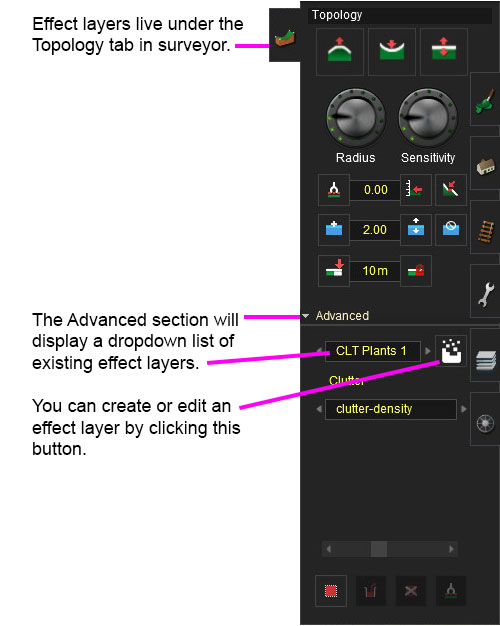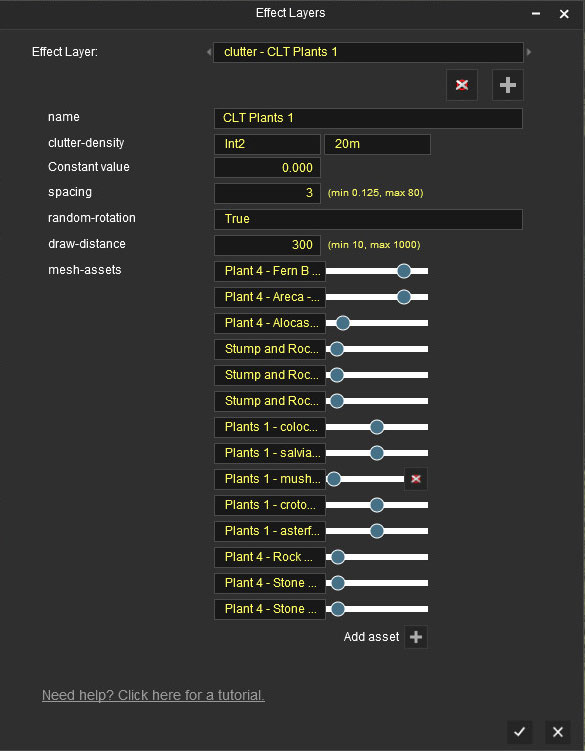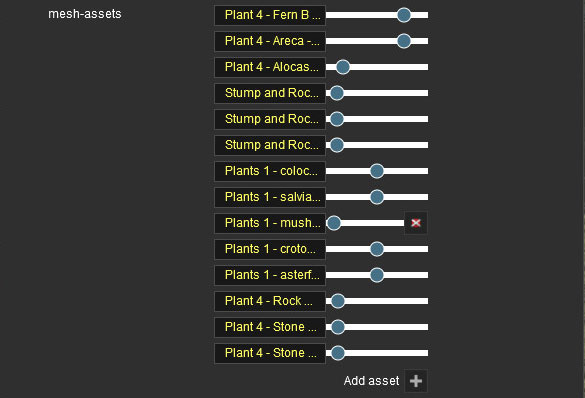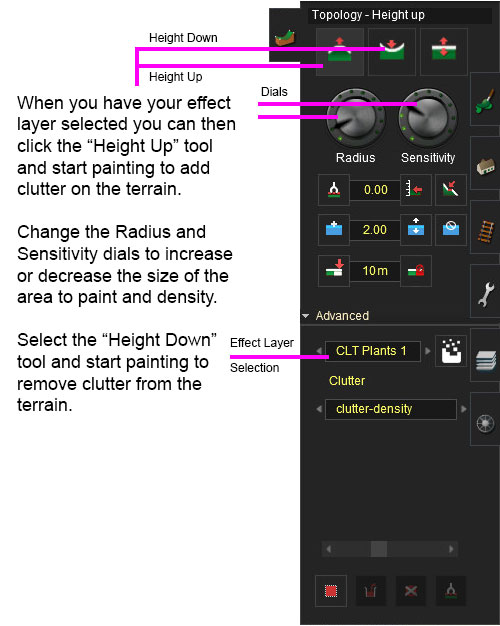Clutter Effect Layer
m |
(→Asset Creation) |
||
| Line 124: | Line 124: | ||
The clutter effect layer is a pre-release feature and details of the asset creation techniques may change prior to release. | The clutter effect layer is a pre-release feature and details of the asset creation techniques may change prior to release. | ||
| − | + | You can find all the information on creating clutter assets under [m.clutter]. | |
It is strongly recommended that assets created for use in a clutter effect layer are small, relatively low polygon (100-500 polygons at highest LOD), with very efficient LOD (typically down to 5-10 polygons at lowest LOD) and using the [[m.clutter]] material type. It is possible to create very attractive and high-density scenery with well-built clutter assets, however inefficient asset creation can very quickly lead to horrendous performance. | It is strongly recommended that assets created for use in a clutter effect layer are small, relatively low polygon (100-500 polygons at highest LOD), with very efficient LOD (typically down to 5-10 polygons at lowest LOD) and using the [[m.clutter]] material type. It is possible to create very attractive and high-density scenery with well-built clutter assets, however inefficient asset creation can very quickly lead to horrendous performance. | ||
Revision as of 15:00, 27 November 2017
The Clutter Effect Layer is an Effect Layer type which is used to render small localised ground clutter (small foliage, stones, etc.) As with all effect layers, clutter is painted onto the terrain and automatically generates appropriate geometry for the area surrounding the camera.
Contents |
Configuration
Before you start looking at creating assets for Clutter Effect Layers you should have a very good knowledge on how you go about modelling efficient meshes for each LOD level and what textures you should be using for each mesh LOD. You can find an excellent reference on how to model and texture assets under the Modelling Overview on the Art Recommendations Trainz wiki page.
If it's not obvious on that Art Recommendations page; for any large amount of clutter objects you use onscreen at one time, it's best to have at least the lowest LODs (which shouldn't be very far from the camera) using an Texture Atlas. The texture atlas should be as small as can be while maintaining good visual results (256x256 perhaps) and will hold all the images for all the assets lowest LODs. This means when the lowest LODs are showing (which should be the majority of clutter onscreen most of the time) you'll only be paying the cost of 1 material shared across all the lowest LODs. You will also want to share as many single textures between as many assets as possible to cut-down on draw calls where possible - If you have 3 ferns all of different sizes, don't make 3 copies of the same texture.
You will want to make sure you understand how to create a Trainz Mesh Library asset so you can utilise Texture Atlases and sharing of textures between multiple meshes.
Once you start to construct your Trainz mesh library asset be sure to use the m.clutter material for all your meshes. This will allow your clutter asset to fade in and out where required. You will also want to take note about the fadeInEndDistance and fadeOutEndDistance in your mesh metadata files to get your fade transitions correct.
Clutter Asset Selection
There are several factors to consider when determining which assets you should put in a clutter layer:
1. How big is the assets? Anything that has a size of 1 meter cubed or smaller can be considered as clutter. This is not to say it must be clutter but anything larger than that you should place with the Objects tab.
2. To get the nice fade out transition (and fade in if you've configured that) you will want your clutter asset to be using the material m.clutter.
3. LODs are a MUST! If your asset as poor LOD don't even consider using it for clutter as it could bring your machine to its knees.
Creating and Editing Clutter Layers
Effect Layer Window
The Effect Layers window allows you to edit your effect properties. The UI in this window will change based on what effect you choose (clutter, turf, something else).
Select
This allows you to select any existing effect layers to view and edit their parameters.
Delete
This button will delete the currently selected effect layer.
Add
This button will allow you to create a new effect layer.
Name
Enter a name for your effect layer.
Clutter-Density Data Binding
The "clutter-density" options and associated "constant" value control the Effect Layer Data Binding (read this link for details) which controls the density of this clutter layer across the route. Density ranges from 0.0 (no clutter present) to 1.0 (maximum density).
Spacing
Determines the spacing in meters between each clutter asset. The smaller the spacing the closer your clutter assets will be to one another (but most likely, the smaller the spacing the worse your performance will be).
Random-Rotation
If true, randomly rotates every clutter asset in the effect layer. False will rotate each clutter asset to face the same direction.
Draw-Distance
How far away the clutter layer will render out to in meters. The smaller you can make this the better your performance will be. If you don't need the default 300 meters and clutter looks fine at 100 meters then do it.
Mesh-Assets
This is where you select one or more assets to be randomly generated for your clutter layer. Click the "Add Asset" button to add a asset row. From there you can select an asset you want used in your clutter layer from the dropdown list. Finally, the slider on the right of that asset dropdown box tells the clutter layer how frequently to spawn this particular asset. Sliding the layer all the way to the right gives it a very high spawn frequency. Sliding it all the way to the left stop it from spawning altogether (0 spawn frequency). You will notice when you slide it all the way to the left you get a delete button, click that to remove this asset row.
Painting Clutter
Example Usage
Asset Creation
The clutter effect layer is a pre-release feature and details of the asset creation techniques may change prior to release.
You can find all the information on creating clutter assets under [m.clutter].
It is strongly recommended that assets created for use in a clutter effect layer are small, relatively low polygon (100-500 polygons at highest LOD), with very efficient LOD (typically down to 5-10 polygons at lowest LOD) and using the m.clutter material type. It is possible to create very attractive and high-density scenery with well-built clutter assets, however inefficient asset creation can very quickly lead to horrendous performance.