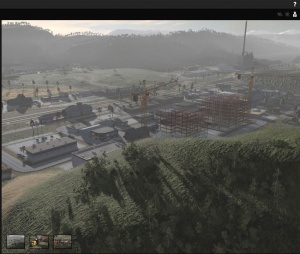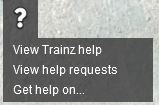Help:Help Mode
m |
Tonyhilliam (Talk | contribs) |
||
| (7 intermediate revisions by 2 users not shown) | |||
| Line 1: | Line 1: | ||
'''Congratulations! You are now using Trainz In-Game Help Mode!''' | '''Congratulations! You are now using Trainz In-Game Help Mode!''' | ||
| − | + | You probably clicked on the upper right (?) icon in Trainz, selected "click on an object you want help with" and then you hovered over the very same icon again with the hand pointer symbol and clicked. | |
| − | + | ||
| − | + | ||
| − | and then you hovered over the very same icon again with the hand pointer symbol and clicked. | + | |
| − | You are on your way to discovering much more about how to use Trainz | + | You are on your way to discovering much more about how to use Trainz Help :) |
| − | [[File:Help_mode1.jpg|300px | + | [[File:Help_mode1.jpg|300px]] |
| − | + | ||
| − | When you select the (?) icon | + | The Help icon provides access to a range of options to obtain help with different functions in Trainz. |
| − | * | + | |
| − | * | + | ==Help Mode Introduction== |
| − | * | + | [[File:help-mode-interface.jpg|300px]] |
| − | * | + | |
| + | When you select the (?) icon on the Menu Bar at the top of Trainz, you will see a menu appear with the following options: | ||
| + | |||
| + | *Ask A Question Of The Trainz Community - Will allow you to ask a question which will be sent to the Trainz community to be answered. Please note, questions and answers will not be filtered. | ||
| + | |||
| + | *Click On An Object On Screen You Want Help With - See [[#Help_Picker|Help Picker]] for details. | ||
| + | |||
| + | *Search The Trainz Support Website For Answers - This will open up a new internet browser window, and load the Trainz Support website's knowledgebase. You can also contact the Helpdesk through this website. | ||
| + | |||
| + | |||
| + | ==Driver Mode== | ||
| + | [[File:driver-help-mode-interface.jpg]] | ||
| + | |||
| + | Driver Mode will show a slightly different version of the Help Mode interface. Instead of opening a new window, it will show a list with the following options: | ||
| + | |||
| + | *View Trainz Help - This will open the [[#Help_Mode_Introduction|Help Mode Interface Window]] as shown in other menus. | ||
| + | |||
| + | *View Help Requests - This will open the 'View Help Requests' page of the 'Ask A Question Of The Trainz Community' tool. | ||
| + | |||
| + | *Get Help On... - See [[#Help_Picker|Help Picker]] for details. | ||
| + | |||
| + | |||
| + | ==Help Picker== | ||
| + | The Help Picker allows you to click on buttons, icons, or other UI objects to obtain help with them. When you click on the object, it will open a new internet browser window and load the relevant help page on our Help wiki! | ||
| − | |||
| − | |||
Once you have a wiki page open, you can navigate through the wiki pages using links in the (usually blue) linked text or at the bottom of the page. | Once you have a wiki page open, you can navigate through the wiki pages using links in the (usually blue) linked text or at the bottom of the page. | ||
| − | + | Close or minimise the internet browser to return to Trainz. | |
| + | |||
| − | + | See Also: | |
| − | + | Return to | |
| − | [[Help: | + | *[[Help:TRS19|TRS19 Help Page]] |
| + | *[[Help:MenuBar|TRS2019 Driver Menu Bar]] | ||
| − | [[Category:Help]] | + | [[Category:TRS19]] |
| + | [[Category: Help]] | ||
Latest revision as of 15:41, 21 August 2018
Congratulations! You are now using Trainz In-Game Help Mode!
You probably clicked on the upper right (?) icon in Trainz, selected "click on an object you want help with" and then you hovered over the very same icon again with the hand pointer symbol and clicked.
You are on your way to discovering much more about how to use Trainz Help :)
The Help icon provides access to a range of options to obtain help with different functions in Trainz.
[edit] Help Mode Introduction
When you select the (?) icon on the Menu Bar at the top of Trainz, you will see a menu appear with the following options:
- Ask A Question Of The Trainz Community - Will allow you to ask a question which will be sent to the Trainz community to be answered. Please note, questions and answers will not be filtered.
- Click On An Object On Screen You Want Help With - See Help Picker for details.
- Search The Trainz Support Website For Answers - This will open up a new internet browser window, and load the Trainz Support website's knowledgebase. You can also contact the Helpdesk through this website.
[edit] Driver Mode
Driver Mode will show a slightly different version of the Help Mode interface. Instead of opening a new window, it will show a list with the following options:
- View Trainz Help - This will open the Help Mode Interface Window as shown in other menus.
- View Help Requests - This will open the 'View Help Requests' page of the 'Ask A Question Of The Trainz Community' tool.
- Get Help On... - See Help Picker for details.
[edit] Help Picker
The Help Picker allows you to click on buttons, icons, or other UI objects to obtain help with them. When you click on the object, it will open a new internet browser window and load the relevant help page on our Help wiki!
Once you have a wiki page open, you can navigate through the wiki pages using links in the (usually blue) linked text or at the bottom of the page.
Close or minimise the internet browser to return to Trainz.
See Also:
Return to