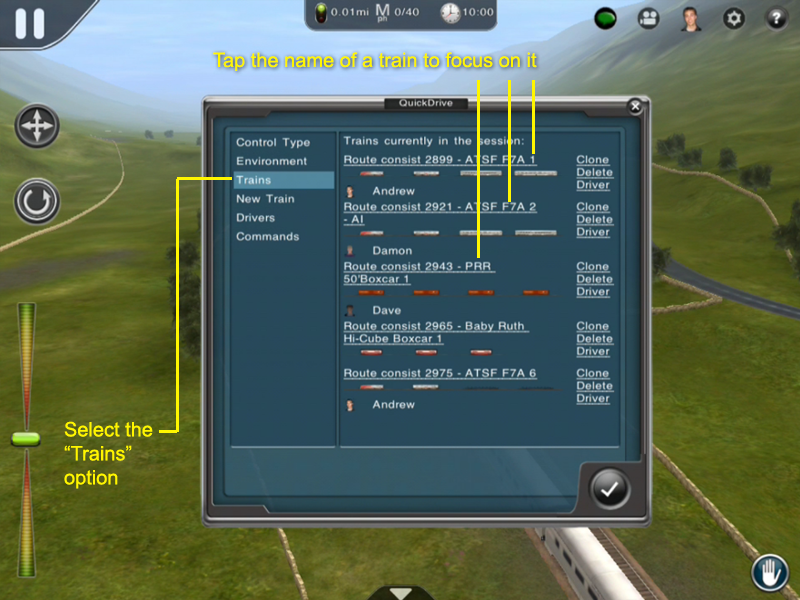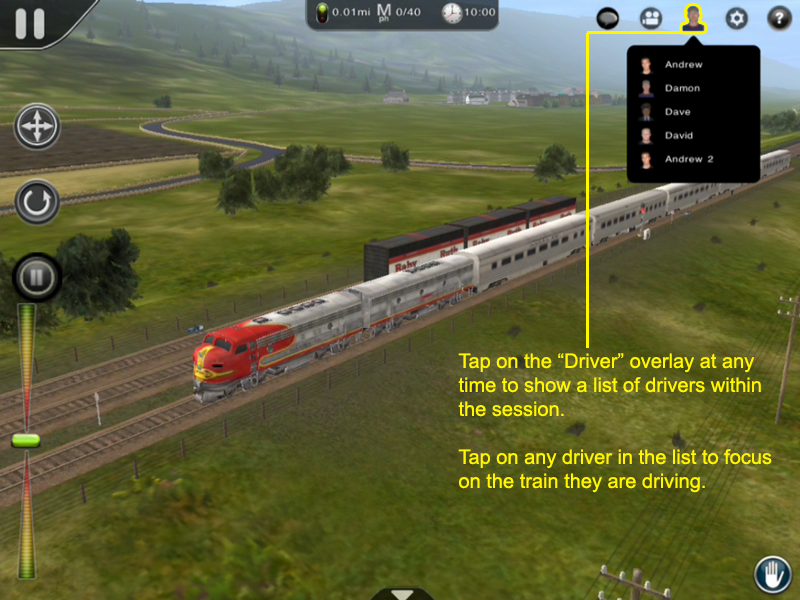Mobile-area-driving-drive existing trains
From TrainzOnline
(Difference between revisions)
(Created page with " In the "Quick Drive" menu there are plenty of things to play around with but we will be focusing on the "New Train" menu. It is important to note that only sessions with the...") |
Tonyhilliam (Talk | contribs) (→Choose a train via the Drivers Overlay) |
||
| (4 intermediate revisions by 2 users not shown) | |||
| Line 1: | Line 1: | ||
| + | {{Trainz_Logo}} | ||
| − | + | == Drive Existing Trains == | |
| − | + | You can drive existing trains in a route in two ways. The first way we will explain how to do it via the "Quick Drive" menu under the "Trains" section. The other way is through the "Drivers" overlay that is always visual when driving a session with trains in it. | |
| − | == | + | ==Choose a train via QuickDrive== |
| − | [[file:section- | + | [[file:section-existing_train-p1.png]] |
| − | |||
| + | ==Choose a train via the Drivers Overlay== | ||
| − | |||
| + | [[file:section-existing_train-drivers-p1.png]] | ||
| − | |||
| − | = | + | [[File:go_back.png |link=Mobile-area-driving]] |
| − | + | ||
| − | + | There may be an additional step required in some versions of Trainz. | |
| − | |||
| − | |||
| − | |||
| − | |||
| − | |||
| − | |||
| − | |||
| − | |||
| − | |||
| − | |||
| − | |||
| − | |||
| − | |||
| − | |||
| − | |||
| − | |||
| − | |||
| − | |||
| − | |||
| − | |||
| − | |||
Go back to: [[Mobile-area-driving]] | Go back to: [[Mobile-area-driving]] | ||
Latest revision as of 17:30, 14 August 2014
[edit] Drive Existing Trains
You can drive existing trains in a route in two ways. The first way we will explain how to do it via the "Quick Drive" menu under the "Trains" section. The other way is through the "Drivers" overlay that is always visual when driving a session with trains in it.
[edit] Choose a train via QuickDrive
[edit] Choose a train via the Drivers Overlay
There may be an additional step required in some versions of Trainz.
Go back to: Mobile-area-driving