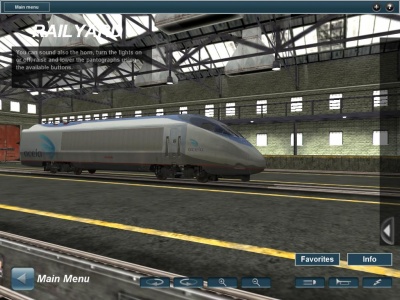Help:Menu Railyard
m |
|||
| (5 intermediate revisions by 4 users not shown) | |||
| Line 1: | Line 1: | ||
| − | + | The Railyard menu choice displays ONLY ONE railcar or locomotive at a time in the shed. Think of this as a 3D picture book of your rolling stock (asset database). There are NO game controls here. | |
| − | + | Click on the pull-over icon to see a list of all installed rolling stock, locomotives, coaches, etc. Click on any listed item to show it in the 3D view. | |
| + | Icons appear that let you sound the horn, activate the lights, and raise/lower the pantographs where appropriate for the asset. | ||
| − | + | [[File:Railyard.jpg|400px]] | |
| + | {{clear}} | ||
| + | Main Menu - Returns to Main Menu | ||
| − | + | Rotate left/right - Adjust the camera viewpoint | |
| − | + | Zoom in/out - Adjust the camera zoom | |
| − | + | Favorites - Toggles the list favorites filter | |
| − | + | Info/List - Toggles between the train list and selected train information | |
| + | |||
| + | Horn - Sounds the train horn, if horn icon appears | ||
| + | |||
| + | Lights - Activates the trains lights, if light icon appears | ||
| + | |||
| + | Pantographs - Raises and lowers folding arm units on the roof of an electric locomotive that moves a contact bar up to touch the overhead power lines. | ||
| + | |||
| + | = See Also = | ||
| + | [[Help:Menu|Main Menu]] | ||
| + | |||
| + | [[Category:Help|Menu Railyard]] | ||
Latest revision as of 18:34, 10 September 2014
The Railyard menu choice displays ONLY ONE railcar or locomotive at a time in the shed. Think of this as a 3D picture book of your rolling stock (asset database). There are NO game controls here.
Click on the pull-over icon to see a list of all installed rolling stock, locomotives, coaches, etc. Click on any listed item to show it in the 3D view.
Icons appear that let you sound the horn, activate the lights, and raise/lower the pantographs where appropriate for the asset.
Main Menu - Returns to Main Menu
Rotate left/right - Adjust the camera viewpoint
Zoom in/out - Adjust the camera zoom
Favorites - Toggles the list favorites filter
Info/List - Toggles between the train list and selected train information
Horn - Sounds the train horn, if horn icon appears
Lights - Activates the trains lights, if light icon appears
Pantographs - Raises and lowers folding arm units on the roof of an electric locomotive that moves a contact bar up to touch the overhead power lines.