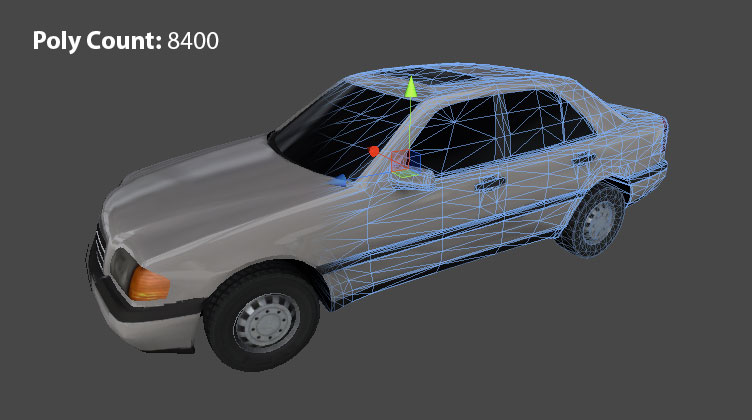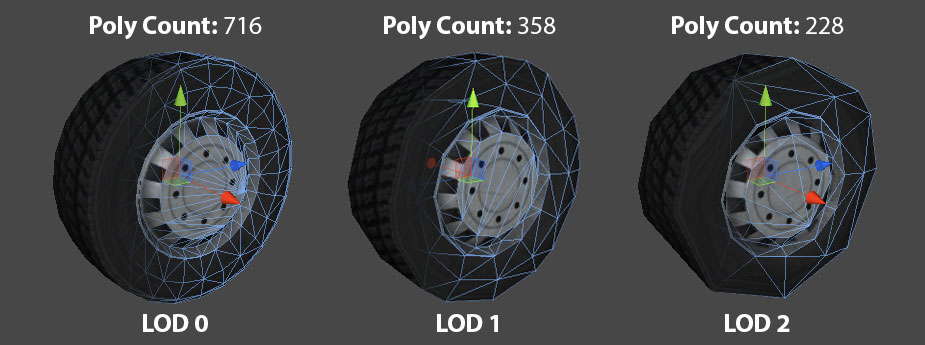HowTo/Make your first Trainz Asset
| Line 14: | Line 14: | ||
Before you start you will need: | Before you start you will need: | ||
| − | + | - A copy of Trainz Simulator 12 (or technically, a copy of Trainz). | |
| − | + | - A copy of 3DS Max studio that has a supported Trainz Exporter. We are using 3DS Max 2008 in this example. Information on all exports can be found [http://online.ts2009.com/mediaWiki/index.php/Max_Exporters link HERE] and the download files can be found [http://online.ts2009.com/mediaWiki/index.php/Downloads link HERE] | |
| − | + | - (OPTIONAL SOFTWARE) [http://quixel.se/ndo/ link nDo2] is a Photoshop plugin that makes creating normal (or bump) maps for your models a breeze. | |
== 2. How to setup the model and materials in 3DS Max and export to a Trainz Object == | == 2. How to setup the model and materials in 3DS Max and export to a Trainz Object == | ||
| − | + | - '''STEP 1:''' Model your object at the highest detail required to look good up close. The distance that the highest level of detail model (LOD 0) will be seen in Trainz could be from 0 up to about 40 meters away from the camera. This distance is defined later in the tutorial anyway but keep this in mind. | |
| Line 31: | Line 31: | ||
| − | + | - '''STEP 2:''' Continue making a further 2 lower level detail models (LODs) for the exact same item you are modelling. | |
The 2nd highest detail model (LOD 1) is required to still look decent at 40 up to 80 meters away. You will want to remove about 50% of the original polygons found in the highest detailed model (LOD 0 - above). | The 2nd highest detail model (LOD 1) is required to still look decent at 40 up to 80 meters away. You will want to remove about 50% of the original polygons found in the highest detailed model (LOD 0 - above). | ||
The 3rd highest detail model (LOD 2) is required to still look decent at 80 up to 160 meters away. You will want to remove about 50% of the original polygons found in the 2nd highest detailed model (LOD 1). | The 3rd highest detail model (LOD 2) is required to still look decent at 80 up to 160 meters away. You will want to remove about 50% of the original polygons found in the 2nd highest detailed model (LOD 1). | ||
| − | This is an example of the LOD 0 detailed verse | + | This is an example of the LOD 0 detailed verse LOD 1 and LOD 2 detail. |
[[File:lod_0_v_lod_2.jpg]] | [[File:lod_0_v_lod_2.jpg]] | ||
| Line 42: | Line 42: | ||
| − | + | - '''STEP 3:''' Create a extremely low detailed model (LOD 3) to be used in the distance. In this example we are saying this model will be used 160 meters and beyond. Usually the lowest detail model which is used in the distance is a billboard (2 polygon object) or a cube (8 - 10 polygons). Whatever you choose, this detail must use as fewer polygons as possible. | |
| + | |||
| + | [[File:lod_3.jpg]] | ||
Revision as of 18:00, 13 February 2014
The "How to make your first Trainz Object" step by step tutorial will teach you how to:
1. Determine what software you'll need
2. How to setup the model and materials in 3DS Max and export to a Trainz Object
3. How to create the Trainz Asset and import it into Trainz Content Manager
4. Where to find and use the Trainz Object in Trainz Simulator 12
1. Determine what software you'll need
Before you start you will need: - A copy of Trainz Simulator 12 (or technically, a copy of Trainz).
- A copy of 3DS Max studio that has a supported Trainz Exporter. We are using 3DS Max 2008 in this example. Information on all exports can be found link HERE and the download files can be found link HERE
- (OPTIONAL SOFTWARE) link nDo2 is a Photoshop plugin that makes creating normal (or bump) maps for your models a breeze.
2. How to setup the model and materials in 3DS Max and export to a Trainz Object
- STEP 1: Model your object at the highest detail required to look good up close. The distance that the highest level of detail model (LOD 0) will be seen in Trainz could be from 0 up to about 40 meters away from the camera. This distance is defined later in the tutorial anyway but keep this in mind.
- STEP 2: Continue making a further 2 lower level detail models (LODs) for the exact same item you are modelling.
The 2nd highest detail model (LOD 1) is required to still look decent at 40 up to 80 meters away. You will want to remove about 50% of the original polygons found in the highest detailed model (LOD 0 - above).
The 3rd highest detail model (LOD 2) is required to still look decent at 80 up to 160 meters away. You will want to remove about 50% of the original polygons found in the 2nd highest detailed model (LOD 1).
This is an example of the LOD 0 detailed verse LOD 1 and LOD 2 detail.
- STEP 3: Create a extremely low detailed model (LOD 3) to be used in the distance. In this example we are saying this model will be used 160 meters and beyond. Usually the lowest detail model which is used in the distance is a billboard (2 polygon object) or a cube (8 - 10 polygons). Whatever you choose, this detail must use as fewer polygons as possible.