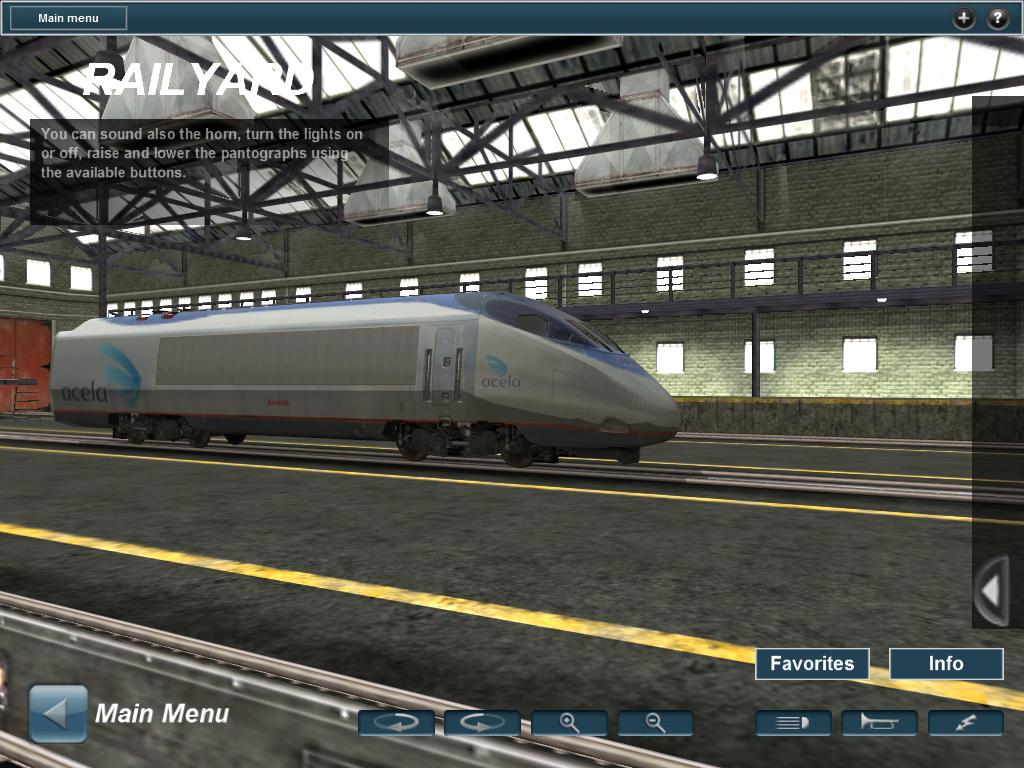HowTo/Railyard Menu
From TrainzOnline
< HowTo(Difference between revisions)
(Created page with "The railyard module allows you to inspect your locomotive and rolling stock collection. There is a list of all available rolling stock, and clicking on a vehicle in the list w...") |
|||
| Line 6: | Line 6: | ||
the locomotives also have extensive descriptions including | the locomotives also have extensive descriptions including | ||
vehicle history and operating information, which can be read | vehicle history and operating information, which can be read | ||
| − | using the "Info" option. Instuctions on how to use every option on the Railyard appear on the dark square on the left upper coner. To go back to the main menu, press the arrow icon on the bottom left corner. | + | using the "Info" option. |
| + | |||
| + | Instuctions on how to use every option on the Railyard appear on the dark square on the left upper coner. To go back to the main menu, press the arrow icon on the bottom left corner. | ||
[[File:Railyard.jpg]] | [[File:Railyard.jpg]] | ||
{{clear}} | {{clear}} | ||
Revision as of 17:13, 9 February 2014
The railyard module allows you to inspect your locomotive and rolling stock collection. There is a list of all available rolling stock, and clicking on a vehicle in the list will bring it into the shed, where you can inspect it from any angle, and operate the horn, lights and pantograph (if fitted). Many of the locomotives also have extensive descriptions including vehicle history and operating information, which can be read using the "Info" option.
Instuctions on how to use every option on the Railyard appear on the dark square on the left upper coner. To go back to the main menu, press the arrow icon on the bottom left corner.