Help:Content ManagerSearch
From TrainzOnline
(Difference between revisions)
(Started this page) |
(tweaking) |
||
| Line 6: | Line 6: | ||
</TR></TABLE> | </TR></TABLE> | ||
| − | Access to the '''Download Station''' ('''DLS''') is made by clicking on the '''Manage Content''' button. Under '''Filter''' at the top of the Content Manager window, select "Download Station". Type a search term in the window on the right. You do not have to hit ''Enter''. | + | Access to the '''Download Station''' ('''DLS''') is made by clicking on the '''Manage Content''' button. Under '''Filter''' at the top of the Content Manager window, select "Download Station" (default is "Installed" on your computer). Type a search term in the window on the right. You do not have to hit ''Enter''; the windows are active and responsive to whatever you enter. |
{{TrainzTip| NOTE: you can "manage content" even while having your Trainz route open in another window. | {{TrainzTip| NOTE: you can "manage content" even while having your Trainz route open in another window. | ||
* Clicking at the very bottom of the route screen should take the window out of full screen mode<br>giving you access to other open windows, including the Launcher window.}} | * Clicking at the very bottom of the route screen should take the window out of full screen mode<br>giving you access to other open windows, including the Launcher window.}} | ||
Latest revision as of 03:54, 15 September 2021
|
Upon starting the Trainz App, |
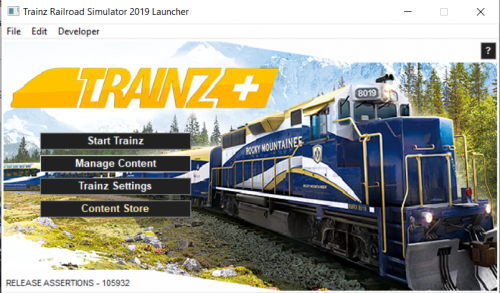 |
Access to the Download Station (DLS) is made by clicking on the Manage Content button. Under Filter at the top of the Content Manager window, select "Download Station" (default is "Installed" on your computer). Type a search term in the window on the right. You do not have to hit Enter; the windows are active and responsive to whatever you enter.