Help:Surveyor Topology Effect Layer
From TrainzOnline
(Difference between revisions)
(Created page with "==File:Trs2019-topology-tab-effect-layer.jpg Effects Layers == Use this drop down menu to select between Displacement Map mode, and Effects Layers mode. Effect Layers wil...") |
(→See Also) |
||
| Line 27: | Line 27: | ||
* [[Effect_Layer|Effect Layer]] | * [[Effect_Layer|Effect Layer]] | ||
| − | [[Category:Help]] | + | Return to [[Help:TRS19|TRS19 Help Page]] |
| + | [[Category:TRS19]] | ||
| + | [[Category: Help]] | ||
Revision as of 15:07, 24 July 2018
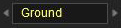 Effects Layers
Effects Layers
Use this drop down menu to select between Displacement Map mode, and Effects Layers mode.
Effect Layers will only be shown if there are Effect Layers configured for the route.
When an Effect Layer is selected, the following tools are used to apply, adjust, or remove the effect layer on the route:
- Height Up (U) tool will paint the effect onto the terrain; with density growing the more it is 'painted' on.
- Height Down (D) tool will erase the effect from the terrain, with density reducing the more it is 'erased'.
- Adjust Height (A) tool will adjust the density of the effect on the terrain.
- Radius sets the radius for the brush to paint the effect onto the terrain.
- Sensitivity sets the density/rate of the brush (the higher the sensitivity, the quicker it will paint the effect up to full density)
- Get Height (G) gets the current density at the location of the compass.
- Use Height (H) applies the selected effect density shown in the 'height value field'
- Plateau (P) applies the effect density from one location to another. To use, left click and hold in one location and then drag to other locations to apply that effect density.
- Height Value Field allows you to set a effect density value between 0 and 1, and then use the Use Height (H) tool to apply that effect density.
- Select Area (B) allows you to select an area, to then use the Fill Area (F) tool to 'fill' that area with the selected effect.
- Fill Area (F) allow you to fill the selected area with the selected effect.
- Cancel Selection (D) allows you to cancel the selection.
See Effect Layers for further information on creating, using, and editing Effect Layers.
See Also
Return to TRS19 Help Page