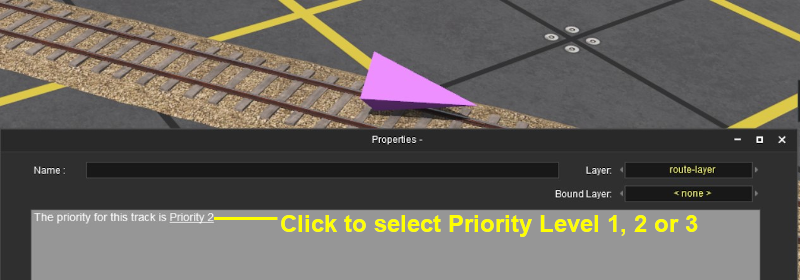How to Use Track Priority Markers
m |
m |
||
| (4 intermediate revisions by one user not shown) | |||
| Line 9: | Line 9: | ||
<tr> | <tr> | ||
<td>[[file:DotPoint.JPG|link=]]</td> | <td>[[file:DotPoint.JPG|link=]]</td> | ||
| − | <td>'''Track priority markers are purple coloured track | + | <td>'''Track priority markers are purple coloured track markers that are invisible in ''Driver Mode'' but visible in ''Surveyor Mode''.''' They are used to direct specific trains '''through''' the track section where they are placed</td> |
</tr> | </tr> | ||
<tr> | <tr> | ||
<td>[[file:DotPoint.JPG|link=]]</td> | <td>[[file:DotPoint.JPG|link=]]</td> | ||
| − | <td>Track priority markers are '''NOT''' a substitute for '''Driver Commands''' | + | <td>Track priority markers are '''NOT''' a substitute for '''Driver Commands''' or '''Interlocking Towers'''</td> |
| − | + | ||
| − | + | ||
| − | + | ||
| − | + | ||
</tr> | </tr> | ||
</table> | </table> | ||
| Line 49: | Line 45: | ||
This will place the Priority Track Marker on the track and open its properties window.<br> | This will place the Priority Track Marker on the track and open its properties window.<br> | ||
[[file:PriorityMarker2.png|link=]]<br> | [[file:PriorityMarker2.png|link=]]<br> | ||
| − | Click the label <span style="text-decoration: underline; font-weight: 700;">Priority 2</span> to | + | Click the label <span style="text-decoration: underline; font-weight: 700;">Priority 2</span> to select one of level <span style="text-decoration: underline; font-weight: 700;">1</span>, <span style="text-decoration: underline; font-weight: 700;">2</span> (the default selection), or <span style="text-decoration: underline; font-weight: 700;">3</span>.<br> |
| − | + | ||
| − | + | These priority values have no set meanings but can be assigned to specific trains to force them through the selected section of track (the track sections are defined as between consecutive junction point sets).</td> | |
| − | + | ||
| − | These priority values have no set meanings but can be assigned to specific trains to | + | |
</tr> | </tr> | ||
</table> | </table> | ||
| Line 59: | Line 53: | ||
='''Assigning Priority Levels to Trains'''= | ='''Assigning Priority Levels to Trains'''= | ||
| − | Each locomotive can be assigned a priority level of <span style="text-decoration: underline; font-weight: 700;">1</span>, <span style="text-decoration: underline; font-weight: 700;">2</span> or <span style="text-decoration: underline; font-weight: 700;">3</span>. <span style="text-decoration: underline; font-weight: 700;"> | + | Each locomotive can be assigned a priority level of <span style="text-decoration: underline; font-weight: 700;">1</span>, <span style="text-decoration: underline; font-weight: 700;">2</span> or <span style="text-decoration: underline; font-weight: 700;">3</span>. Priority <span style="text-decoration: underline; font-weight: 700;">2</span> is the default level. Again, these values have no set meaning beyond what you decide they will mean.<br> |
For example you could assign priority <span style="text-decoration: underline; font-weight: 700;">1</span> to '''express trains''' and <span style="text-decoration: underline; font-weight: 700;">3</span> to '''slow general freight stopping trains'''.<br> | For example you could assign priority <span style="text-decoration: underline; font-weight: 700;">1</span> to '''express trains''' and <span style="text-decoration: underline; font-weight: 700;">3</span> to '''slow general freight stopping trains'''.<br> | ||
| Line 65: | Line 59: | ||
[[file:PriorityTrain.png|link=]]<br> | [[file:PriorityTrain.png|link=]]<br> | ||
| − | ='''Priority Operation'''= | + | ='''Priority Marker Operation'''= |
<table cellpadding="4" bgcolor=#c1e7e7> | <table cellpadding="4" bgcolor=#c1e7e7> | ||
| Line 74: | Line 68: | ||
<tr valign="top"> | <tr valign="top"> | ||
<td>[[file:DotPoint.JPG]]</td> | <td>[[file:DotPoint.JPG]]</td> | ||
| − | <td>Priority Track Markers | + | <td>Priority Track Markers '''fool''' an AI train that has the same priority level into thinking that the path containing the marker is the shortest possible path, even when it is not</td> |
</tr> | </tr> | ||
<tr valign="top"> | <tr valign="top"> | ||
<td>[[file:DotPoint.JPG]]</td> | <td>[[file:DotPoint.JPG]]</td> | ||
| − | <td>If | + | <td>If the priority level of the AI train does not match the priority level of the marker, then the AI will ignore the marker and select its own path which ''may be'' the one containing the priority marker</td> |
| + | </tr> | ||
| + | <tr valign="top"> | ||
| + | <td>[[file:DotPoint.JPG]]</td> | ||
| + | <td>If the specified path is blocked (e.g. by another train), then the AI will '''ignore''' the Priority Track Marker and find another path</td> | ||
| + | </tr> | ||
| + | <tr valign="top"> | ||
| + | <td>[[file:DotPoint.JPG]]</td> | ||
| + | <td>The direction that the Priority Track Marker is pointing has '''NO effect''' on its operation</td> | ||
</tr> | </tr> | ||
</table> | </table> | ||
| + | |||
| + | Consider the situation represented in the diagrams below. In Figure 1 three trains - Red, Green, Yellow - have been given priority levels of <span style="text-decoration: underline; font-weight: 700;">1</span>, <span style="text-decoration: underline; font-weight: 700;">2</span> and <span style="text-decoration: underline; font-weight: 700;">3</span> as shown. Each is given the driver command '''Drive to Trackmark''' or '''Navigate to Trackmark'''. If no Priority Track Markers have been placed then all three will take the shortest path assuming there are no blockages.<br> | ||
| + | |||
| + | [[file:PriorityMap_P0.png|link=|alt=Priority Map - Priority NULL]]<br> | ||
| + | '''Figure 1'''<br> | ||
| + | |||
| + | In Figure 2 below, a Priority Track Marker has been placed on the top loop line and has been given a priority level of <span style="text-decoration: underline; font-weight: 700;">1</span>. All three trains have been given the driver command '''Drive to Trackmark''' or '''Navigate to Trackmark'''. The result will be that the red train will now take the Priority 1 path while the green and yellow trains are unaffected.<br> | ||
| + | |||
| + | [[file:PriorityMap_P1.png|link=|alt=Priority Map - Priority 1]]<br> | ||
| + | '''Figure 2'''<br> | ||
| + | |||
| + | In Figure 3 below, a Priority Track Marker has been placed on the lower loop line and has been given a priority level of <span style="text-decoration: underline; font-weight: 700;">3</span>. All three trains have been given the driver command '''Drive to Trackmark''' or '''Navigate to Trackmark'''. The result will be that the yellow train will now take the Priority 3 path while trains 1 and 2 are unaffected.<br> | ||
| + | |||
| + | [[file:PriorityMap_P3.png|link=|alt=Priority Map - Priority 3]]<br> | ||
| + | '''Figure 3'''<br> | ||
| + | |||
| + | In Figure 4 below, two Priority Track Markers have been placed - one on the upper loop and the other on the lower loop - and set as shown. All three trains have been given the driver command '''Drive to Trackmark''' or '''Navigate to Trackmark'''. The result will be that trains 1 and 3 will take their respective loop paths while the green train is unaffected.<br> | ||
| + | |||
| + | [[file:PriorityMap_P13.png|link=|alt=Priority Map - Priority 1&3]]<br> | ||
| + | '''Figure 4'''<br> | ||
| + | |||
| + | In Figure 5 below, two Priority Track Markers have been placed on the lower loop line and set as shown. All three trains have been given the driver command '''Drive to Trackmark''' or '''Navigate to Trackmark'''. The result will be that the green and yellow trains will take the lower loop path while the red train is unaffected.<br> | ||
| + | |||
| + | [[file:PriorityMap_P23.png|link=|alt=Priority Map - Priority 2&3]]<br> | ||
| + | '''Figure 5'''<br> | ||
| + | |||
| + | In Figure 6 below, Priority Track Markers have been placed on the both loop lines and set as shown. All three trains have been given the driver command '''Drive to Trackmark''' or '''Navigate to Trackmark'''. The result will be that '''no AI controlled trains''' will take the centre loop path.<br> | ||
| + | |||
| + | [[file:PriorityMap_P123.png|link=|alt=Priority Map - Priority 1, 2&3]]<br> | ||
| + | '''Figure 6'''<br> | ||
| + | |||
| + | The exception, shown in Figure 7 below, will occur when one or more of the Priority Track Marker paths have been blocked by consist under AI or manual control. If all three trains have been given the driver command '''Drive to Trackmark''' or '''Navigate to Trackmark''' then only the red train will take its assigned path. The green and yellow trains will take the next available free path.<br> | ||
| + | |||
| + | [[file:PriorityMap_P123Blocked.png|link=|alt=Priority Map - Priority 2&3 blocked]]<br> | ||
| + | '''Figure 7'''<br> | ||
---- | ---- | ||
Revision as of 12:12, 14 September 2019
The information in this Wiki Page applies to both TANE and TRS19.
Contents |
What are Track Priority Markers?
| In Summary: | |
| Track priority markers are purple coloured track markers that are invisible in Driver Mode but visible in Surveyor Mode. They are used to direct specific trains through the track section where they are placed | |
| Track priority markers are NOT a substitute for Driver Commands or Interlocking Towers | |
Adding a Track Priority Marker
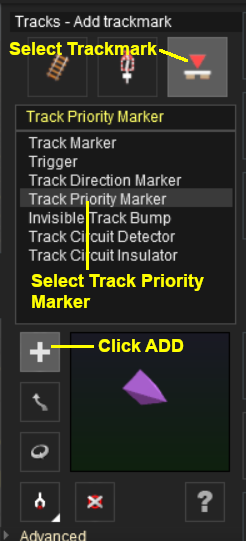 |
|
||||||
Assigning Priority Levels to Trains
Each locomotive can be assigned a priority level of 1, 2 or 3. Priority 2 is the default level. Again, these values have no set meaning beyond what you decide they will mean.
For example you could assign priority 1 to express trains and 3 to slow general freight stopping trains.
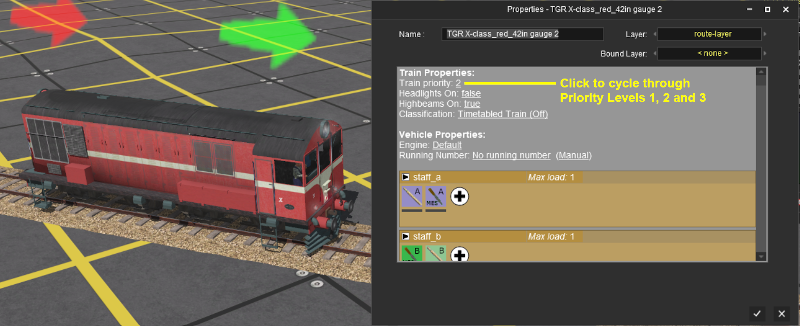
Priority Marker Operation
Consider the situation represented in the diagrams below. In Figure 1 three trains - Red, Green, Yellow - have been given priority levels of 1, 2 and 3 as shown. Each is given the driver command Drive to Trackmark or Navigate to Trackmark. If no Priority Track Markers have been placed then all three will take the shortest path assuming there are no blockages.

Figure 1
In Figure 2 below, a Priority Track Marker has been placed on the top loop line and has been given a priority level of 1. All three trains have been given the driver command Drive to Trackmark or Navigate to Trackmark. The result will be that the red train will now take the Priority 1 path while the green and yellow trains are unaffected.

Figure 2
In Figure 3 below, a Priority Track Marker has been placed on the lower loop line and has been given a priority level of 3. All three trains have been given the driver command Drive to Trackmark or Navigate to Trackmark. The result will be that the yellow train will now take the Priority 3 path while trains 1 and 2 are unaffected.

Figure 3
In Figure 4 below, two Priority Track Markers have been placed - one on the upper loop and the other on the lower loop - and set as shown. All three trains have been given the driver command Drive to Trackmark or Navigate to Trackmark. The result will be that trains 1 and 3 will take their respective loop paths while the green train is unaffected.

Figure 4
In Figure 5 below, two Priority Track Markers have been placed on the lower loop line and set as shown. All three trains have been given the driver command Drive to Trackmark or Navigate to Trackmark. The result will be that the green and yellow trains will take the lower loop path while the red train is unaffected.

Figure 5
In Figure 6 below, Priority Track Markers have been placed on the both loop lines and set as shown. All three trains have been given the driver command Drive to Trackmark or Navigate to Trackmark. The result will be that no AI controlled trains will take the centre loop path.

Figure 6
The exception, shown in Figure 7 below, will occur when one or more of the Priority Track Marker paths have been blocked by consist under AI or manual control. If all three trains have been given the driver command Drive to Trackmark or Navigate to Trackmark then only the red train will take its assigned path. The green and yellow trains will take the next available free path.

Figure 7
Trainz Wiki
 |
More Tutorials and Guides to Using Trainz |