How to Use Navigation Point Rules (Applications)
m |
m (replaced all <font> and <u> tags with <span style=...> tags, removed all image hyperlinks) |
||
| Line 1: | Line 1: | ||
| − | The information in this Wiki Page applies to both '''TANE''' and '''TRS19''' and gives examples of how to use the various '''Navigation Point Rules''' in Sessions. For information on how to configure these rules see the Trainz Wiki Page [[file:WikiLink.PNG]] '''<span class="plainlinks">[http://online.ts2009.com/mediaWiki/index.php/How_to_Use_Navigation_Point_Rules Navigation Point Rules]</span>''' | + | The information in this Wiki Page applies to both '''TANE''' and '''TRS19''' and gives examples of how to use the various '''Navigation Point Rules''' in Sessions. For information on how to configure these rules see the Trainz Wiki Page [[file:WikiLink.PNG|link=]] '''<span class="plainlinks">[http://online.ts2009.com/mediaWiki/index.php/How_to_Use_Navigation_Point_Rules Navigation Point Rules]</span>''' |
<br> | <br> | ||
__TOC__ | __TOC__ | ||
| Line 7: | Line 7: | ||
<table cellpadding="4" bgcolor=#ffffff> | <table cellpadding="4" bgcolor=#ffffff> | ||
<tr valign="top"> | <tr valign="top"> | ||
| − | <td width="58">[[file:binoculars.PNG]]</td> | + | <td width="58">[[file:binoculars.PNG|link=]]</td> |
| − | <td width="640"><font size | + | <td width="640"><span style="font-size: 17px;">'''The Scenario:'''</span><br> |
----</td> | ----</td> | ||
</tr> | </tr> | ||
| Line 16: | Line 16: | ||
<table cellpadding="4" bgcolor=#ffffff> | <table cellpadding="4" bgcolor=#ffffff> | ||
<tr valign="top"> | <tr valign="top"> | ||
| − | <td width="58">[[file:conditions.PNG]]</td> | + | <td width="58">[[file:conditions.PNG|link=]]</td> |
| − | <td width="640"><font size | + | <td width="640"><span style="font-size: 17px;">'''Preconditions:'''</span><br> |
----</td> | ----</td> | ||
</tr> | </tr> | ||
| Line 25: | Line 25: | ||
<table cellpadding="4" bgcolor=#ffffff> | <table cellpadding="4" bgcolor=#ffffff> | ||
<tr valign="top"> | <tr valign="top"> | ||
| − | <td width="58">[[file:RulesWiki.PNG]]</td> | + | <td width="58">[[file:RulesWiki.PNG|link=]]</td> |
| − | <td width="640"><font size | + | <td width="640"><span style="font-size: 17px;">'''Rules Used:'''</span><br> |
----</td> | ----</td> | ||
</tr> | </tr> | ||
| Line 35: | Line 35: | ||
<table cellpadding="4" bgcolor=#ffffff> | <table cellpadding="4" bgcolor=#ffffff> | ||
<tr valign="top"> | <tr valign="top"> | ||
| − | <td width="58">[[file:screenshot.PNG]]</td> | + | <td width="58">[[file:screenshot.PNG|link=]]</td> |
| − | <td width="640"><font size | + | <td width="640"><span style="font-size: 17px;">'''Session Editor Screenshot:'''</span><br> |
----</td> | ----</td> | ||
</tr> | </tr> | ||
| Line 42: | Line 42: | ||
<table> | <table> | ||
<tr> | <tr> | ||
| − | <td>[[file:NavClearSets.JPG]]</td> | + | <td>[[file:NavClearSets.JPG|link=]]</td> |
</tr> | </tr> | ||
</table> | </table> | ||
| Line 48: | Line 48: | ||
<table cellpadding="4" bgcolor=#ffffff> | <table cellpadding="4" bgcolor=#ffffff> | ||
<tr valign="top"> | <tr valign="top"> | ||
| − | <td width="58">[[file:explanation.PNG]]</td> | + | <td width="58">[[file:explanation.PNG|link=]]</td> |
| − | <td width="640"><font size | + | <td width="640"><span style="font-size: 17px;">'''Description:'''</span><br> |
----</td> | ----</td> | ||
</tr> | </tr> | ||
| Line 62: | Line 62: | ||
<table cellpadding="4" bgcolor=#ffffff> | <table cellpadding="4" bgcolor=#ffffff> | ||
<tr valign="top"> | <tr valign="top"> | ||
| − | <td width="58">[[file:binoculars.PNG]]</td> | + | <td width="58">[[file:binoculars.PNG|link=]]</td> |
| − | <td width="640"><font size | + | <td width="640"><span style="font-size: 17px;">'''The Scenario:'''</span><br> |
----</td> | ----</td> | ||
</tr> | </tr> | ||
| Line 71: | Line 71: | ||
<table cellpadding="4" bgcolor=#ffffff> | <table cellpadding="4" bgcolor=#ffffff> | ||
<tr valign="top"> | <tr valign="top"> | ||
| − | <td width="58">[[file:conditions.PNG]]</td> | + | <td width="58">[[file:conditions.PNG|link=]]</td> |
| − | <td width="640"><font size | + | <td width="640"><span style="font-size: 17px;">'''Preconditions:'''</span><br> |
----</td> | ----</td> | ||
</tr> | </tr> | ||
| Line 80: | Line 80: | ||
<table cellpadding="4" bgcolor=#ffffff> | <table cellpadding="4" bgcolor=#ffffff> | ||
<tr valign="top"> | <tr valign="top"> | ||
| − | <td width="58">[[file:RulesWiki.PNG]]</td> | + | <td width="58">[[file:RulesWiki.PNG|link=]]</td> |
| − | <td width="640"><font size | + | <td width="640"><span style="font-size: 17px;">'''Rules Used:'''</span><br> |
----</td> | ----</td> | ||
</tr> | </tr> | ||
| Line 92: | Line 92: | ||
<table cellpadding="4" bgcolor=#ffffff> | <table cellpadding="4" bgcolor=#ffffff> | ||
<tr valign="top"> | <tr valign="top"> | ||
| − | <td width="58">[[file:screenshot.PNG]]</td> | + | <td width="58">[[file:screenshot.PNG|link=]]</td> |
| − | <td width="640"><font size | + | <td width="640"><span style="font-size: 17px;">'''Session Editor Screenshot:'''</span><br> |
----</td> | ----</td> | ||
</tr> | </tr> | ||
| Line 99: | Line 99: | ||
<table> | <table> | ||
<tr> | <tr> | ||
| − | <td>[[file:NavSetCheck.JPG]]</td> | + | <td>[[file:NavSetCheck.JPG|link=]]</td> |
</tr> | </tr> | ||
</table> | </table> | ||
| Line 105: | Line 105: | ||
<table cellpadding="4" bgcolor=#ffffff> | <table cellpadding="4" bgcolor=#ffffff> | ||
<tr valign="top"> | <tr valign="top"> | ||
| − | <td width="58">[[file:explanation.PNG]]</td> | + | <td width="58">[[file:explanation.PNG|link=]]</td> |
| − | <td width="640"><font size | + | <td width="640"><span style="font-size: 17px;">'''Description:'''</span><br> |
----</td> | ----</td> | ||
</tr> | </tr> | ||
| Line 120: | Line 120: | ||
<table cellpadding="4" bgcolor=#ffffff> | <table cellpadding="4" bgcolor=#ffffff> | ||
<tr valign="top"> | <tr valign="top"> | ||
| − | <td width="58">[[file:binoculars.PNG]]</td> | + | <td width="58">[[file:binoculars.PNG|link=]]</td> |
| − | <td width="640"><font size | + | <td width="640"><span style="font-size: 17px;">'''The Scenario:'''</span><br> |
----</td> | ----</td> | ||
</tr> | </tr> | ||
| Line 129: | Line 129: | ||
<table cellpadding="4" bgcolor=#ffffff> | <table cellpadding="4" bgcolor=#ffffff> | ||
<tr valign="top"> | <tr valign="top"> | ||
| − | <td width="58">[[file:conditions.PNG]]</td> | + | <td width="58">[[file:conditions.PNG|link=]]</td> |
| − | <td width="640"><font size | + | <td width="640"><span style="font-size: 17px;">'''Preconditions:'''</span><br> |
----</td> | ----</td> | ||
</tr> | </tr> | ||
| Line 138: | Line 138: | ||
<table> | <table> | ||
<tr> | <tr> | ||
| − | <td>[[file:NavManualSet.JPG]]</td> | + | <td>[[file:NavManualSet.JPG|link=]]</td> |
</tr> | </tr> | ||
</table> | </table> | ||
| Line 146: | Line 146: | ||
<table> | <table> | ||
<tr> | <tr> | ||
| − | <td>[[file:MultResCheck.JPG]]</td> | + | <td>[[file:MultResCheck.JPG|link=]]</td> |
</tr> | </tr> | ||
</table> | </table> | ||
| Line 152: | Line 152: | ||
<table cellpadding="4" bgcolor=#ffffff> | <table cellpadding="4" bgcolor=#ffffff> | ||
<tr valign="top"> | <tr valign="top"> | ||
| − | <td width="58">[[file:RulesWiki.PNG]]</td> | + | <td width="58">[[file:RulesWiki.PNG|link=]]</td> |
| − | <td width="640"><font size | + | <td width="640"><span style="font-size: 17px;">'''Rules Used:'''</span><br> |
----</td> | ----</td> | ||
</tr> | </tr> | ||
| Line 166: | Line 166: | ||
<table cellpadding="4" bgcolor=#ffffff> | <table cellpadding="4" bgcolor=#ffffff> | ||
<tr valign="top"> | <tr valign="top"> | ||
| − | <td width="58">[[file:screenshot.PNG]]</td> | + | <td width="58">[[file:screenshot.PNG|link=]]</td> |
| − | <td width="640"><font size | + | <td width="640"><span style="font-size: 17px;">'''Session Editor Screenshot:'''</span><br> |
----</td> | ----</td> | ||
</tr> | </tr> | ||
| Line 173: | Line 173: | ||
<table> | <table> | ||
<tr> | <tr> | ||
| − | <td>[[file:NavPointComplete.JPG]]</td> | + | <td>[[file:NavPointComplete.JPG|link=]]</td> |
</tr> | </tr> | ||
</table> | </table> | ||
| Line 179: | Line 179: | ||
<table cellpadding="4" bgcolor=#ffffff> | <table cellpadding="4" bgcolor=#ffffff> | ||
<tr valign="top"> | <tr valign="top"> | ||
| − | <td width="58">[[file:explanation.PNG]]</td> | + | <td width="58">[[file:explanation.PNG|link=]]</td> |
| − | <td width="640"><font size | + | <td width="640"><span style="font-size: 17px;">'''Description:'''</span><br> |
----</td> | ----</td> | ||
</tr> | </tr> | ||
| Line 194: | Line 194: | ||
<table cellpadding="4" bgcolor=#ffffff> | <table cellpadding="4" bgcolor=#ffffff> | ||
<tr valign="top"> | <tr valign="top"> | ||
| − | <td width="58">[[file:binoculars.PNG]]</td> | + | <td width="58">[[file:binoculars.PNG|link=]]</td> |
| − | <td width="640"><font size | + | <td width="640"><span style="font-size: 17px;">'''The Scenario:'''</span><br> |
----</td> | ----</td> | ||
</tr> | </tr> | ||
| Line 204: | Line 204: | ||
<table> | <table> | ||
<tr> | <tr> | ||
| − | <td>[[file:NavSidingMap.JPG]]</td> | + | <td>[[file:NavSidingMap.JPG|link=]]</td> |
</tr> | </tr> | ||
</table> | </table> | ||
| Line 216: | Line 216: | ||
<table cellpadding="4" bgcolor=#ffffff> | <table cellpadding="4" bgcolor=#ffffff> | ||
<tr valign="top"> | <tr valign="top"> | ||
| − | <td width="58">[[file:RulesWiki.PNG]]</td> | + | <td width="58">[[file:RulesWiki.PNG|link=]]</td> |
| − | <td width="640"><font size | + | <td width="640"><span style="font-size: 17px;">'''Rules Used:'''</span><br> |
----</td> | ----</td> | ||
</tr> | </tr> | ||
| Line 233: | Line 233: | ||
<table cellpadding="4" bgcolor=#ffffff> | <table cellpadding="4" bgcolor=#ffffff> | ||
<tr valign="top"> | <tr valign="top"> | ||
| − | <td width="58">[[file:screenshot.PNG]]</td> | + | <td width="58">[[file:screenshot.PNG|link=]]</td> |
| − | <td width="640"><font size | + | <td width="640"><span style="font-size: 17px;">'''Session Editor Screenshot:'''</span><br> |
----</td> | ----</td> | ||
</tr> | </tr> | ||
| Line 242: | Line 242: | ||
<table> | <table> | ||
<tr> | <tr> | ||
| − | <td>[[file:NavDisplaySets.JPG]]</td> | + | <td>[[file:NavDisplaySets.JPG|link=]]</td> |
</tr> | </tr> | ||
</table> | </table> | ||
| Line 251: | Line 251: | ||
<table> | <table> | ||
<tr> | <tr> | ||
| − | <td>[[file:NavPointSet.JPG]]</td> | + | <td>[[file:NavPointSet.JPG|link=]]</td> |
</tr> | </tr> | ||
<tr> | <tr> | ||
| Line 262: | Line 262: | ||
<table> | <table> | ||
<tr> | <tr> | ||
| − | <td>[[file:NavSetsChoose.JPG]]</td> | + | <td>[[file:NavSetsChoose.JPG|link=]]</td> |
</tr> | </tr> | ||
</table> | </table> | ||
| Line 268: | Line 268: | ||
<table cellpadding="4" bgcolor=#ffffff> | <table cellpadding="4" bgcolor=#ffffff> | ||
<tr valign="top"> | <tr valign="top"> | ||
| − | <td width="58">[[file:explanation.PNG]]</td> | + | <td width="58">[[file:explanation.PNG|link=]]</td> |
| − | <td width="640"><font size | + | <td width="640"><span style="font-size: 17px;">'''Description:'''</span><br> |
----</td> | ----</td> | ||
</tr> | </tr> | ||
| Line 285: | Line 285: | ||
<table> | <table> | ||
<tr> | <tr> | ||
| − | <td>[[file:NavMainSet.JPG]]</td> | + | <td>[[file:NavMainSet.JPG|link=]]</td> |
</tr> | </tr> | ||
</table> | </table> | ||
| Line 291: | Line 291: | ||
<table cellpadding="4" bgcolor=#ffffff> | <table cellpadding="4" bgcolor=#ffffff> | ||
<tr valign="top"> | <tr valign="top"> | ||
| − | <td width="58">[[file:explanation.PNG]]</td> | + | <td width="58">[[file:explanation.PNG|link=]]</td> |
| − | <td width="640"><font size | + | <td width="640"><span style="font-size: 17px;">'''Description:'''</span><br> |
----</td> | ----</td> | ||
</tr> | </tr> | ||
| Line 307: | Line 307: | ||
<table> | <table> | ||
<tr> | <tr> | ||
| − | <td>[[file:NavLoopSet.JPG]]</td> | + | <td>[[file:NavLoopSet.JPG|link=]]</td> |
</tr> | </tr> | ||
</table> | </table> | ||
<table cellpadding="4" bgcolor=#ffffff> | <table cellpadding="4" bgcolor=#ffffff> | ||
<tr valign="top"> | <tr valign="top"> | ||
| − | <td width="58">[[file:explanation.PNG]]</td> | + | <td width="58">[[file:explanation.PNG|link=]]</td> |
| − | <td width="640"><font size | + | <td width="640"><span style="font-size: 17px;">'''Description:'''</span><br> |
----</td> | ----</td> | ||
</tr> | </tr> | ||
| Line 330: | Line 330: | ||
<table cellpadding="4" bgcolor=#ffffff> | <table cellpadding="4" bgcolor=#ffffff> | ||
<tr valign="top"> | <tr valign="top"> | ||
| − | <td>[[file:TrainzWiki.png]]</td> | + | <td>[[file:TrainzWiki.png|link=]]</td> |
<td> | <td> | ||
| − | <font size | + | <span style="font-size: 17px;">'''More Tutorials and Guides to Using Trainz'''</span><br> |
*'''<span class="plainlinks">[http://online.ts2009.com/mediaWiki/index.php/HowTo How to Guides]</span>''' | *'''<span class="plainlinks">[http://online.ts2009.com/mediaWiki/index.php/HowTo How to Guides]</span>''' | ||
*'''[[Driver Commands List]]''' | *'''[[Driver Commands List]]''' | ||
Revision as of 09:48, 6 September 2019
The information in this Wiki Page applies to both TANE and TRS19 and gives examples of how to use the various Navigation Point Rules in Sessions. For information on how to configure these rules see the Trainz Wiki Page Navigation Point Rules
Contents |
 |
The Scenario: |
A user decides to ignore navigation points at a location and drives straight through. When the consist passes over a trigger the unused navigation point sets are removed.
 |
Preconditions: |
- Navigation Display Rule creates the navigation point sets.
 |
Rules Used: |
- Trigger Check Rule to trigger the event.
- Navigation Set Clear Rule to manually complete navigation sets.
 |
Session Editor Screenshot: |
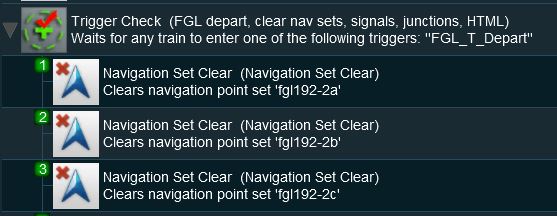 |
 |
Description: |
- Line 1: Trigger Check the event is triggered by the consist leaving the location with the navigation points.
- Line 2: Navigation Set Clear a navigation set is manually completed and any visible icons are removed. This can be performed on any sets that have already been completely or partially completed.
Lines 3 and 4 repeat the process for any other navigation sets.
 |
The Scenario: |
A check is made to see if all the navigation points in a navigation set have been completed. If not then the set will be manually completed and a message displayed.
 |
Preconditions: |
- Navigation Display Rule creates the navigation point sets.
 |
Rules Used: |
- Trigger Check Rule to trigger the event.
- Navigation Set Check Rule to check if a navigation set has been completed.
- Navigation Set Clear Rule to manually complete navigation sets.
- Message Popup Rule to open a message window on the screen.
 |
Session Editor Screenshot: |
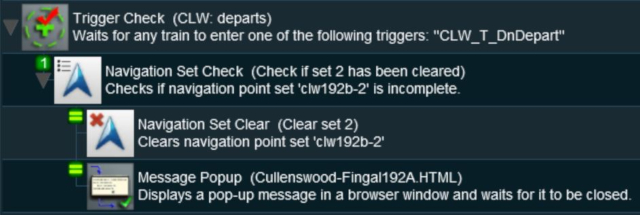 |
 |
Description: |
- Line 1: Trigger Check the event is triggered by the consist leaving the location with the navigation points.
- Line 2: Navigation Set Check the identified navigation set is checked to see if all its points have been completed. If not then the following lines will be executed simultaneously:-
- Line 3: Navigation Set Clear the navigation set is cleared so all of its navigation points will be cleared (completed).
- Line 4: Message Popup Rule a suitable message is displayed on the screen.
- Line 2: Navigation Set Check the identified navigation set is checked to see if all its points have been completed. If not then the following lines will be executed simultaneously:-
Application 3: Wait for Loading to be Completed
 |
The Scenario: |
A user controlled train arrives at a Navigation Point positioned at a coal loader. Coal loading proceeds. The Navigation Point remains in place until the last wagon is loaded.
 |
Preconditions: |
- Navigation Display Rule creates the navigation point set. The Navigation Point is created with its Style set to manual which means it will be completed by another rule and not the arrival of the consist.
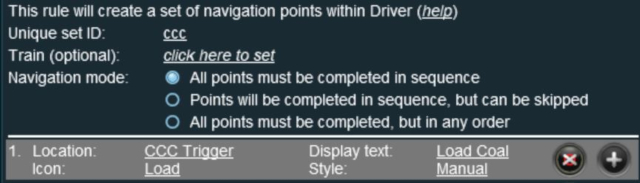 |
The Multiple Resouce Check Rule is configured to watch the load of coal in the last wagon of the consist exceeding a set value that is close to the maximum for that wagon (apologies for the colour scheme).
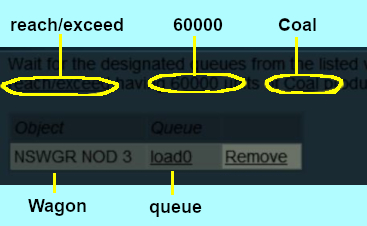 |
 |
Rules Used: |
- Trigger Check Rule to trigger the message event.
- Multiple Resource Check Rule to monitor the load level in the last wagon.
- Navigation Point Complete Rule to manually complete a navigation point.
- Message Popup Rule to open a message window on the screen.
The more obvious Wait on Navigation Point Rule is not used because the Navigation Point will be completed manually some time after the consist has arrived at the location. By using the Trigger Check Rule instead (the Navigation Point is attached to a trigger), the navigation icon remains on the screen until the loading has been completed and then it will be manually cleared.
 |
Session Editor Screenshot: |
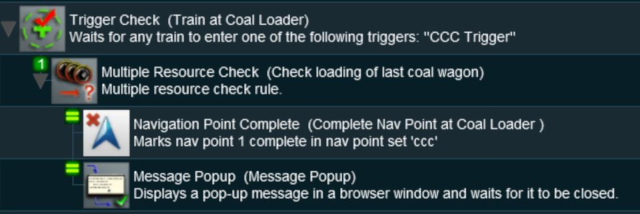 |
 |
Description: |
- Line 1: Trigger Check the event is triggered by the arrival of the consist at the coal loader (the Navigation Point).
- Line 2: Multiple Resource Check when the last wagon has been loaded the following lines are executed simultaneously:-
- Line 3: Navigation Point Complete the Navigation Point is completed and its icon is removed from the screen.
- Line 4: Message Popup a "Loading completed" message appears on the screen.
- Line 2: Multiple Resource Check when the last wagon has been loaded the following lines are executed simultaneously:-
Application 4: User Path Selection
 |
The Scenario: |
A user controlled train stops at a navigation point in front of a junction and the driver is offered a choice of paths to allow a passing movement by an AI controlled train. Each path is indicated by different sets of navigation points. The path selected will determine other operations such as junction settings and AI train commands.
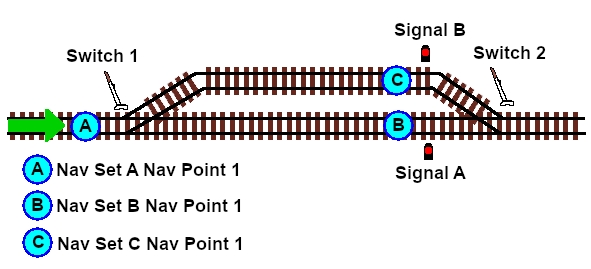 |
Three sets of navigation points are created, one for each location on the map diagram above.
- Set A: at the junction, Point A in the map diagram. The two signals are set to STOP, Switch 2 is locked in position and the user is presented with a choice of using the Main Line or the Loop Line
- Set B: at the end signal on the Main Line. Switch 2 is set to the Loop Line and the AI train is given its instructions to pass on the Loop.
- Set C: at the end signal on the Loop Line. Switch 2 is set to the Main Line and the AI train is given its instructions to pass on the Main.
 |
Rules Used: |
- Navigation Display Rule creates the navigation point sets.
- Navigation Set Hide/Show Rule to hide and display the navigation point sets.
- Wait on Navigation Point Rule to trigger the message event.
- Navigation Set Clear Rule to manually terminate a navigation point set.
- Message Popup Rule to open a message window on the screen.
- Set Junctions Rule to set and lock junctions.
- Set Signal Extended Rule to set signals.
- Wait Rule to introduce a short delay.
- Driver Schedule Rule to give commands to the AI controlled train.
 |
Session Editor Screenshot: |
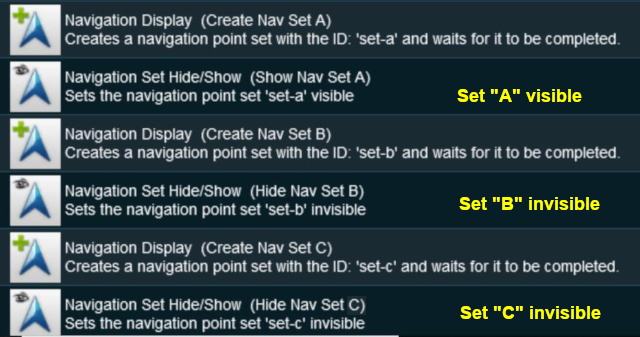 |
- Each set is created separately and sets B and C are hidden.
- Each navigation point is attached to a track trigger - Point 1 in Set A is attached to a trigger placed in front of Switch 1 in the map diagram.
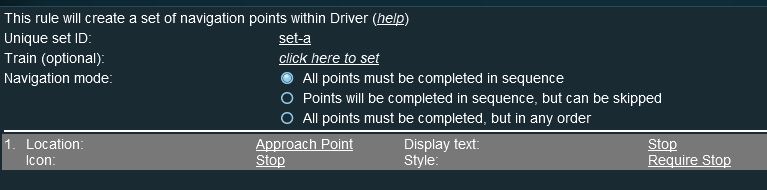 |
| Navigation Point Set A. Sets B and C are similar. |
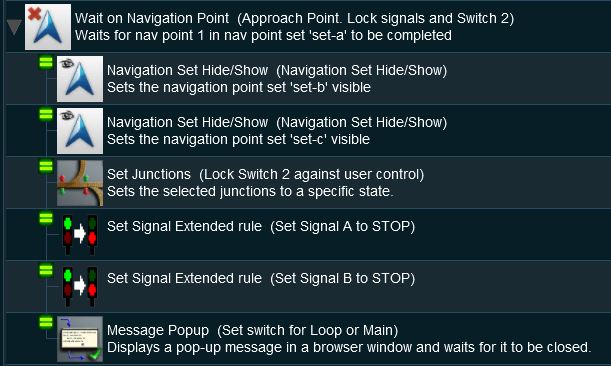 |
 |
Description: |
- Line 1: Wait on Navigation Point The event is triggered when the consist reaches (and stops at) Navigation Point 1 in Set A.
- Line 2: Navigation Set Hide/Show The Navigation Set B is made visible.
- Line 3: Navigation Set Hide/Show The Navigation Set C is made visible.
- Line 4: Set Junctions The junction Switch 2 is locked against user and AI control.
- Line 5: Set Signals Extended Signal A is set to STOP
- Line 6: Set Signals Extended Signal B is set to STOP
- Line 7: Message Popup A message browser window is shown giving instruction to the user to set Switch 1 to the Loop Line or the Main Line and then move the consist forward to the next signal.
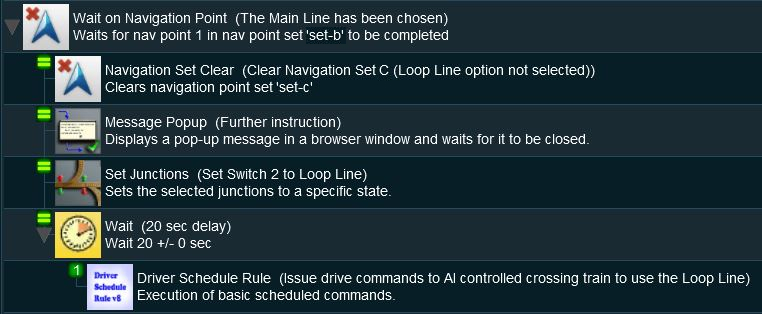 |
 |
Description: |
- Line 1: Wait on Navigation Point The event is triggered when the consist reaches (and stops at) Navigation Point 1 in Set B.
- Line 2: Navigation Set Clear The Navigation Set C is deleted and its visible Navigation Point disappears from the screen as the Loop Line path was not selected.
- Line 3: Message Popup A message browser window is shown giving instruction to the user to wait until the passing train has cleared Switch 1
- Line 4: Set Junctions The junction Switch 2 is set to the Loop Line but is still locked against user and AI control.
- Line 5: Wait A wait of 20 seconds then ...
- Line 6: Driver Schedule The AI train is given commands to move to the next destination via the Loop Line.
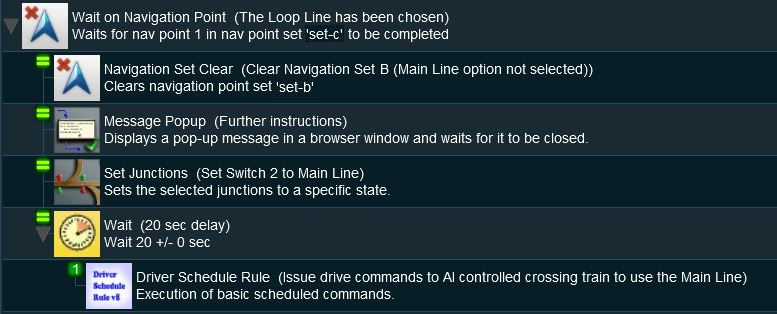 |
 |
Description: |
- Line 1: Wait on Navigation Point The event is triggered when the consist reaches (and stops at) Navigation Point 1 in Set C.
- Line 2: Navigation Set Clear The Navigation Set C is deleted and its visible Navigation Point disappears from the screen as the Main Line path was not selected.
- Line 3: Message Popup A message browser window is shown giving instruction to the user to wait until the passing train has cleared Switch 1
- Line 4: Set Junctions The junction Switch 2 is set to the Main Line but is still locked against user and AI control.
- Line 5: Wait A wait of 20 seconds then ...
- Line 6: Driver Schedule The AI train is given commands to move to the next destination via the Main Line.
Trainz Wiki
 |
More Tutorials and Guides to Using Trainz |