Help:QuickDrive
QuickDrive is a rule created to offer a general user interface (GUI) in driver mode to support most of world parameters setup on the fly while driving and to support adding and removing consists in driver mode without having to do a trip under surveyor.
This QuickDrive online help is organized in three parts :
Surveyor setup for initial surveyor setup
Opening the GUI for (re)opning the general user interface
Operations supported doe the details on operations supported
All help items are based on QuickDrive v8 available with TS2009 build 38841.
Surveyor setup
QuickDrive operations needs that two builtin rules are added to the session under surveyor.
These rules are :
- ConsistDataHandler rule
- QuickDrive rule
Both rules will be added by default on new maps and when a map is launch through quickdrive driver option.
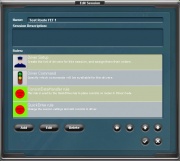
ConsistDataHandler rule has no parameter and so needs no setup under surveyor.
QuickDrive rule has two parameters. First one is a checkbox to tick if you want QuickDrive general user interface to be opened when the driver session is started. The second is the default consist list to use from the Global Consist Library for new consist placement. You can edit the rule under surveyor mode to look at the Global Consist Library lists available and select the default one to use. QuickDrive general user interface displayed in driver mode will offer either to use the default list or select a new one.
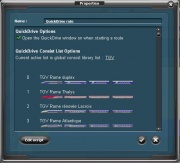
Opening the GUI
When QuickDrive is loaded, there is a new system icon available in the system bar menu at the top of the screen.
When you click on the icon, it displays the list of all available rules with driver mode general user interface ( QuickDrive and PortalManager in the current example).
File:Help QuickDrive OpeningTheGUI Img1.jpg
Select QuickDrive in the list and the QuickDrive will be opened or reopened.

Please refer to QuickDrive operations supported next section for the details about the QuickDrive GUI interface.
QuickDrive operations supported
In current version v8 the GUI have 5 tabs :
1 - session tab :
File:Incubator QuickDriveOper1.jpg
- This page display parameters options for current session setup.
- You can setup :
- DCC or CAB mode
- weather conditions and dynamics
- time and game rate selection
- derailment level
- metric or imperial mode
- DCC or CAB mode
- When selected, parameters change setup is immediate.
2 - consists tab :
File:Incubator QuickDriveOper2.jpg
- display a list of all the consists allready available under the session.
- You can select any consist to move the camera to it.
- You can delete with confirmation any selected consist.
- You can clone any existing consist and place the new cloned consist on the route by clicking when asked on a track
3 - new consist tab :
File:Incubator QuickDriveOper3.jpg
- Display a preset list of consist from the global consist library.
- The global consist library offers consists lists management and a consist editor under the global settings window. It is available in either surveyor or driver mode or global mode. This editor can also be used under the future EE edition with no surveyor mode. Details are available at the Incubator/Global Consist Library page.
- You can select any of the consist and place the new consist on the route by clicking when asked on a track.
4 - driver tab :
File:Incubator QuickDriveOper4.jpg
- display a list of all the driver assets available in the world. Each driver has a checkbox to enable loading/unloading this driver in the current driver session.
- When a driver is selected, you have also a link to choose a locomotive vehicle in the available route consists to move the driver to.
- Remember that when you unselect a driver, he is removed from any train he was located and unloaded from the session. If he was driving a train driver commands schedule, the schedule and the the train will be stopped ...
5 - driver commands tab :
File:Incubator QuickDriveOper5.jpg
- display a list of all the driver command assets available in the world. Each driver command has a checkbox to enable/disable the driver command in the current driver session.