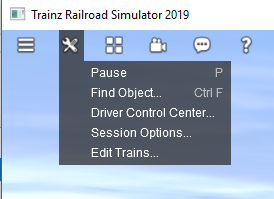Help:Getting Started
(→TRS2019 Launcher Screen) |
(→What's new in TRS19) |
||
| (13 intermediate revisions by 2 users not shown) | |||
| Line 1: | Line 1: | ||
| − | + | ==Getting Started with TRS19== | |
| − | = | + | ===Downloading TRS19=== |
| − | + | Once you have ordered TRS19, your TRS19 Early Access edition is available to download from your MyTrainz account using either the online installer or offline installer. | |
| − | + | For information and help on downloading the full version of TRS19 click here: [[Help:Downloading]] | |
| − | = | + | ===Installing TRS19=== |
| + | For information and help on installing the full version of TRS19 click here: [[Help:Installation]] | ||
| − | + | ===Installing TANE Content and DLC into TRS19=== | |
| + | All the TANE built-in, Deluxe and Platinum content, as well as your TMR2017 routes and TANE DLC items can all be downloaded in-game. Just log in to TRS19, and download the assets that appear in the Asset Download window. | ||
| + | For more help, please check [[Help:In-game_Downloading|In-game Downloading]]. | ||
| + | <div style="background-color: #ddf5eb;border-style: dotted; width:800px; overflow:auto; "> | ||
| + | You cannot install Built-in or DLC content (e.g. From TS12, TANE etc) using Content Manager or manually copying files. You must download the new packages for TRS19 using the in-game Asset Download window. | ||
| + | </div> | ||
| − | |||
| − | |||
| − | + | ===Installing Locally Modified into TRS19=== | |
| + | All your files downloaded from the Trainz DLS, from 3rd party sites or created by you in Trainz can be imported into TRS19. For guidance with this process, please check [[Help:Importing_Content|Importing Content]]. | ||
| − | + | <div style="background-color: #ff9797;border-style: dotted; width:800px; overflow:auto; "> | |
| + | You must not set TRS19 to use the LocalData folder for Trainz: A New Era or any other version of Trainz. Doing so can cause Trainz to become unstable, or cease to function correctly, and may damage any content in the LocalData folder. | ||
| + | </div> | ||
| − | + | ==What's new in TRS19== | |
| + | TRS19 introduces many new features or changes to Trainz. Many of the new menus and features can be found on the [[TRS19#What.27s_New|TRS19 Home Page]] | ||
| − | == | + | ===Edit Trains in Driver=== |
| − | + | The 'Edit Trains' tool (aka the Trains Tab) has now been moved, and is found in the Driver Tools Menu. | |
| + | [[File:2018-06-12_171709.png]] | ||
| + | ===Changing the Driver Mode=== | ||
| + | [[File:Driver-ui-hud-mode-buttons.JPG|Driver UI Mode]] | ||
| + | To cycle between Simple (DCC) mode, Realistic (Cab) Mode, and AI (Driver Command) mode, click the three small circles on the bottom right. | ||
| − | = | + | <div style="background-color: #ddf5eb;border-style: dotted; width:800px; overflow:auto; "> |
| − | + | TIP: Click the [[Help:TRS19_Driver_UI#Driver_UI_Underlay_Toggle|Driver Underlay]] button to add a black background to the Driver UI. | |
| + | </div> | ||
| + | <br> | ||
| − | + | [[File:go_back.png |link=TRS19]] | |
| − | + | Go back to: [[TRS19|TRS19 Home Page]] | |
| − | + | [[Category:TRS19]][[Category: Help]] | |
| − | [[Category: | + | |
Revision as of 14:54, 6 November 2018
Contents |
Getting Started with TRS19
Downloading TRS19
Once you have ordered TRS19, your TRS19 Early Access edition is available to download from your MyTrainz account using either the online installer or offline installer.
For information and help on downloading the full version of TRS19 click here: Help:Downloading
Installing TRS19
For information and help on installing the full version of TRS19 click here: Help:Installation
Installing TANE Content and DLC into TRS19
All the TANE built-in, Deluxe and Platinum content, as well as your TMR2017 routes and TANE DLC items can all be downloaded in-game. Just log in to TRS19, and download the assets that appear in the Asset Download window. For more help, please check In-game Downloading.
You cannot install Built-in or DLC content (e.g. From TS12, TANE etc) using Content Manager or manually copying files. You must download the new packages for TRS19 using the in-game Asset Download window.
Installing Locally Modified into TRS19
All your files downloaded from the Trainz DLS, from 3rd party sites or created by you in Trainz can be imported into TRS19. For guidance with this process, please check Importing Content.
You must not set TRS19 to use the LocalData folder for Trainz: A New Era or any other version of Trainz. Doing so can cause Trainz to become unstable, or cease to function correctly, and may damage any content in the LocalData folder.
What's new in TRS19
TRS19 introduces many new features or changes to Trainz. Many of the new menus and features can be found on the TRS19 Home Page
Edit Trains in Driver
The 'Edit Trains' tool (aka the Trains Tab) has now been moved, and is found in the Driver Tools Menu.
Changing the Driver Mode
To cycle between Simple (DCC) mode, Realistic (Cab) Mode, and AI (Driver Command) mode, click the three small circles on the bottom right.
TIP: Click the Driver Underlay button to add a black background to the Driver UI.
![]() Go back to: TRS19 Home Page
Go back to: TRS19 Home Page