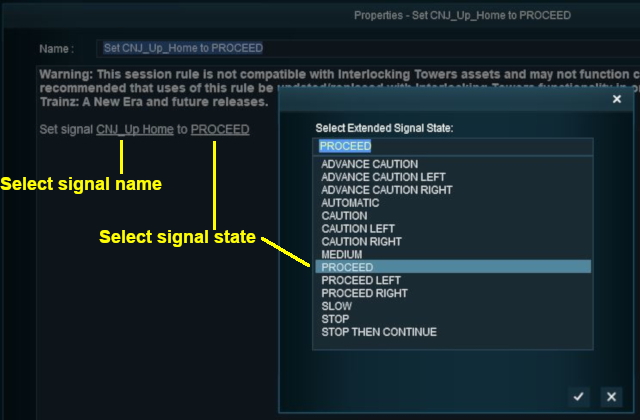How to Control Signals in Sessions
The screenshots shown below give examples of how signals can be controlled in sessions.
Application 1: Fixed Signals
1. The Scenario:
It is after hours and all the signal staff on a single track branch line have clocked off for the night. All approach and depart signals on the line are locked at PROCEED and safe working is now the responsibility of the train crew. The signals will not reset to STOP when passed by a train.
2. Rules Used:
- Ordered List Rule creates a "container" for all the Set Signal Extended rules.
- Set Signal Extended Rule to set signals to the required state. This rule can only set a single signal at a time.
3. Session Rules Screenshot:
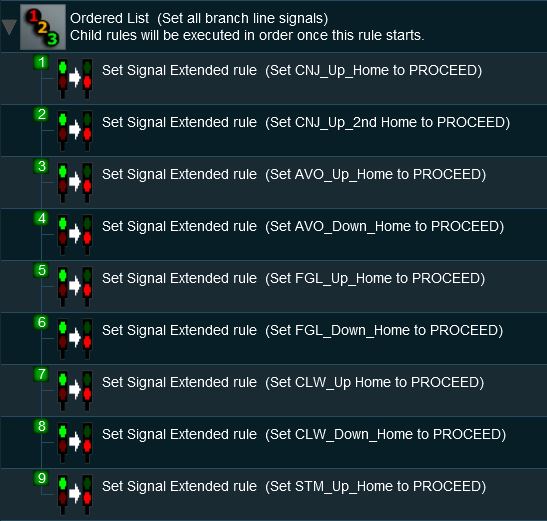 |
4. Example Explanation:
- Line 1: Ordered List Not absolutely necessary but it places all the Set Signal Extended rules in a single container
- Line 2: Set Signal Extended The first signal along the route is fixed at PROCEED
- Line 3: Set Signal Extended The next signal along the route is fixed at PROCEED.
...and this is repeated for all the signals along the route.
Application 2: Halt Before Clear
1. The Scenario:
A train approaching a signal must come to a complete stop before the signal is changed from STOP to PROCEED.
2. Preconditions:
- Set Signal Extended Rule to initially set the signal to STOP.
- This scenario uses the Directional Trigger from the DLS (<kuid:76656:70010> shown below) to make sure that only trains approaching the facing signal will trigger the rule. Trains travelling in the opposite direction will not trigger the rule.
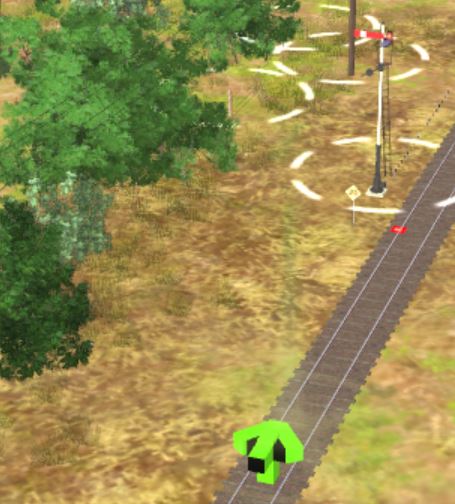 |
3. Rules Used:
- Directional Trigger Check Rule to trigger the event for trains approaching the signal.
- Wait on Train Stop/Start Rule to trigger an event when the consist stops moving.
- Wait Rule to wait a set time interval.
- Set Signal Extended Rule to clear the signal after the train has stopped.
4. Session Rules Screenshot:
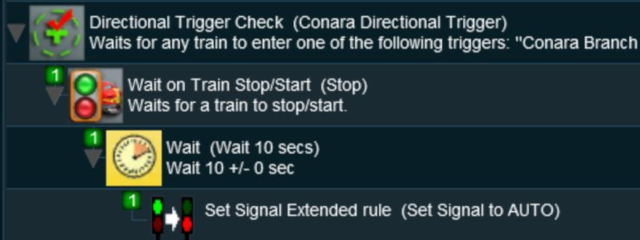 |
5. Example Explanation:
- Line 1: Directional Trigger Check set to trigger when a train approaches the signal from the facing direction.
- Line 2: Wait on Train Stop/Start set to trigger when the train stops moving.
- Line 3: Wait for 10 seconds.
- Line 4: Set Signal Extended sets the signal to AUTOMATIC or PROCEED.
- Line 3: Wait for 10 seconds.
- Line 2: Wait on Train Stop/Start set to trigger when the train stops moving.
If the train passes the signal without stopping then the Signal Passed at Danger Rule can be used to deal with the situation.
Trainz Creation Tutorials:
Related Session Creation Tutorials: